System reports list

System reports list
Practices can create thier own Smart Reports and link them to System Reports, used throughout Practice Management. This allows Practices to change the ‘Internal Report Name’ to their own reports, customisations will no longer be lost on upgrade.
If Wolters Kluwer makes any changes to our system reports, the system reports maintenance list link is reset to display the updated Wolters Kluwer report. System Admins will be required to re-link to custom reports.
This menu can be found under File > Maintenance > User Defined > System Reports List:
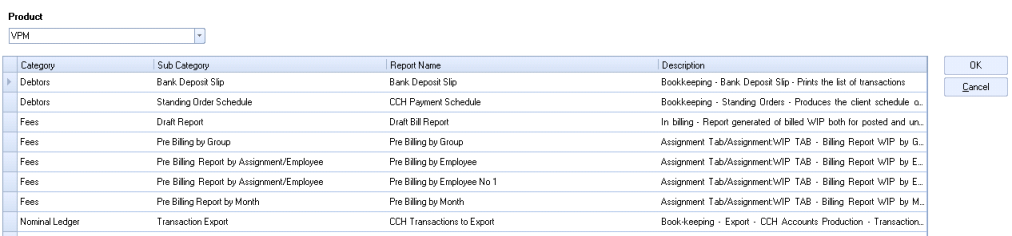
As Practice Management is currently the only product subscribing, by default the Product is set to VPM.
- Category/Sub Category: - Lists where the report sits within Smart Reports
- Report Name: - By default the system report is displayed, use the drop down arrow to link to a different report name. Only reports created within the same category and sub-category are displayed.
- Description: - Lists where the report is used within Practice Management
When linking to a different report name, that custom report is then used when run from within the relevant areas of Practice Management. When re-accessing the System Reports List window, the selected custom report name is defaulted within the list.
The list of system reports returned are sensitive to reports that are activated by configuration keys.
A task permission exists to allow practices to restrict which employees can access the maintenance menu option. Please refer to the administration section within these release notes for details on this task permission. The task permission, located within File > Maintenance > Security > Task Permissions:
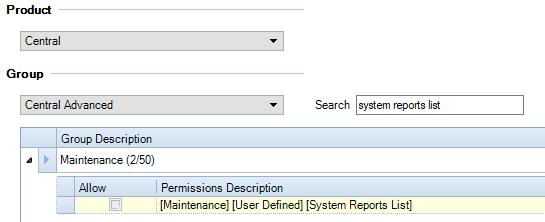
If a user does not have the permission set, they are unable to access the system reports list within the maintenance menu.
Deleting a report set as system
Where a custom report has been set as a system report and the user tries to delete the report from Smart Reports, the following error message is returned:
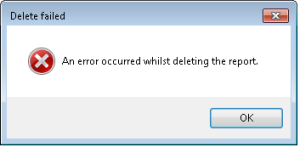
The Report must first be unlinked as the System Report, then the report can be deleted.
