Document Styles

Set up Document Styles
-
Select File > Maintenance > Documents > Document Styles.
-
In the Document Styles window, in the Description field in the blank row at the top of the table, enter the name of the new document style.
-
Select the Enabled check box to make the style available for use. Clearing the check box will make the style unavailable to users.
-
In the Word Template Path field, enter or edit the path to the template that will be used for creating invoices. Use the Ellipsis button
to browse to the location of the template and select it.
-
Select the document Type from the drop down list. Examples of types are Client Bill, Client Receipt, Supplier Payment or Adjustment Note.
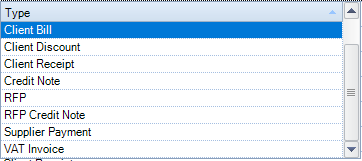
-
To add more styles, repeat steps 2 to 5.
-
When you have finished entering or modifying the document style, click OK to save the information.
-
You'll then need to select File - Maintenance - Documents - Document Styles Company/Office to make the newly created documents available for the company/office.
