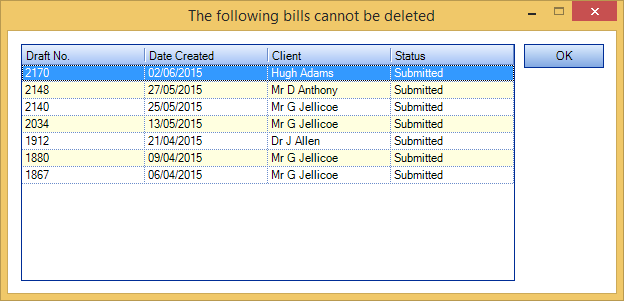Deleting Draft Bills

Viewing draft bills
Draft bills can be viewed from four places:
-
the Draft Bills page which lists all current draft bills for the practice
-
the Client record Bills tab which lists all the draft bills for the selected client, whether raised at the client level or assignment level
-
the Assignment page Bills tab, which lists all the draft bills raised for the selected assignment
-
the Bills to Approve Homepage Control, which lists all the bills that are not posted
From all of these places, when you view a list of draft bills you can also see the date the bill was created, and the entry and authorisation status. The Draft Bills page and the Bills to Approve Homepage control also tells you the name of the employee who created the bill, and the write off and invoiced amount.
You can delete a draft bill at any point up until it is posted. Once a bill has been posted it will no longer appear in the Draft Bills list. If you want to delete a posted bill you will need to reverse the bill so that the amounts are returned to WIP.
Delete a draft bill
-
Open the Client record or Assignment page for the client or assignment for whom the draft bill was created.
Note: if you want to delete a draft bill created at the client level you will need to open the Client page. If you want to delete a draft bill created at the assignment level, you can do this through the Client page or Assignment page.
-
Click the Bills tab.
All the current draft bills for the client or assignment are listed in the Draft Bills area. -
Double-click the draft bill you want to delete. Alternatively, you can select Billing tab from the top of the screen and then Draft Bills from the main menu to display the Draft Bills page.
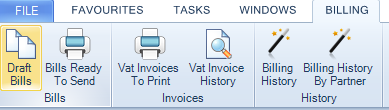
Search for and select the Draft Bill number for the bill you want to delete
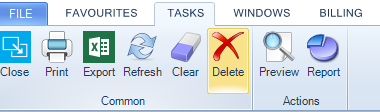
OR
In the Billing Main page for the selected draft bill, click Delete in the Ribbon
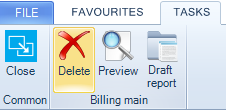
-
In the Delete Bill confirmation prompt, click Yes. The bill is removed from the system.
Bulk Delete Draft Bills
Users have the ability to bulk delete draft bills from both the Draft Bills screen and the Bills to Approve Homepage Control.
To delete draft bills from the Draft Bills screen:
- Select one or more draft bills.
- Click on Delete button from the Task Bar.
To delete draft bills from the Bills to Approve Homepage Control:
- Select one or more draft bills.
- Click on Delete Draft Bill button.
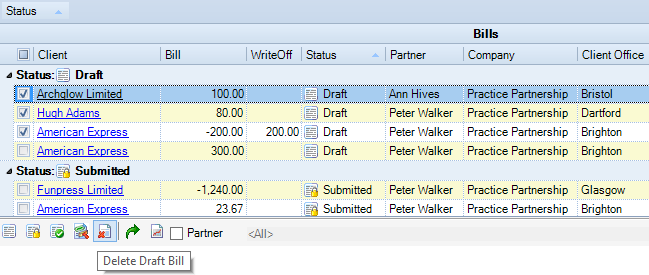
Bills with an Entry Status other than Draft cannot be deleted and the following dialog is displayed if the user tries to delete Submitted, Authorised, Unauthorised or Held Up bills: