Viewing client WIP

WIP and Debtors Process
The analysis of unposted as well as unbilled client WIP in the practice allows you to make informed billings decisions. Regular analysis of WIP in this way ensures that the unbilled WIP amount in the practice is kept to a minimum. It also prevents WIP mounting up for your clients as you can easily see when it is timely to bill them.
The diagram below illustrates what happens to a client's WIP and debtors amounts as they progress through the billing process.
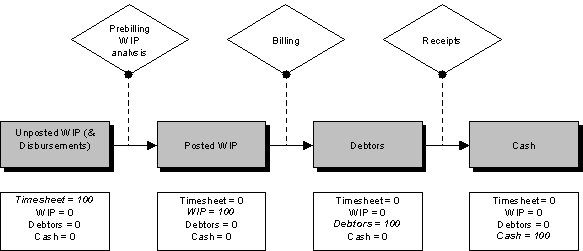
Viewing WIP
Before raising a bill for a client you will most likely want to review the status of their WIP. You can do this in a number of ways and from a number of places:
-
If you have the Practice or Partner Home Page view, you can view your Top Ten WIP clients your homepage and click any client in the list to jump straight to the client's Home tab. From here you can see an overview of their WIP.
-
From the Client page > Assignment tab which provides a basic WIP summary for each assignment and access to financial information relating to the assignments, including unposted and unbilled WIP amounts. Additionally, you can generate a number of reports using buttons available on the Assignments tab tool bar. For a quick overview of a client’s WIP exposure, simply select the Show Totals check box on this tab to display both the unposted and unbilled WIP for each of the client’s assignments. From here you can click an assignment in the list to access detailed WIP information, history and billing potential.
-
Click the Current Outstanding WIP button
 on the Client page > Assignments tab to access the Client Assignment Enquiry page. This provides a detailed list of the outstanding unbilled WIP entries for the client. You can group and reorder the entries from here by clicking on the column headings or dragging them to the grey area to group by that field. Click the Print button to print the WIP entries.
on the Client page > Assignments tab to access the Client Assignment Enquiry page. This provides a detailed list of the outstanding unbilled WIP entries for the client. You can group and reorder the entries from here by clicking on the column headings or dragging them to the grey area to group by that field. Click the Print button to print the WIP entries.
The same page can be accessed for an individual assignment by clicking the WIP Enquiry button on the Task Bar of the Assignment Details page. -
From the Assignment Details page > WIP tab which provides a breakdown of the WIP amount for the selected assignment.
Pre-billing Reports
PreBilling reports are used when a practice wants to see a printed report of the work that has been done up to a specified date for a client. A practice may use a prebilling report as the basis of the invoice raised for a client, or as an alternative to making their allocations directly in the billing screen.
For more information please see the Pre-billing reports section.
Practice WIP reports
Many practices produce the following WIP reports on a regular basis (for example, at month–end) to review the current financial exposure of the practice and to monitor the status of client work, especially in preparation for billing. These reports are available from within a number of different Categories under the Report menu in the main CCH Practice Management back office window.
|
Report Type |
Description |
|
Total WIP Debtor Client Summary |
On a client–by–client basis, this report shows the practice’s financial exposure by listing the WIP and debtors amounts allocated to each client. |
|
WIP Summary by Client |
On a client–by–client basis, this report shows the Charges, Billed, Written On/Off and UnBilled WIP by Department, Office and Partner. |
|
Aged WIP by Partner |
Includes Work in Progress (WIP) totals for each client, aged according to the date range specified. |
|
Control Totals |
Displays the WIP and billing information between specified date ranges. |
