Copying a Disbursement Sheet

There is a quick method of creating a Disbursement Sheet when the header or input data of a previous Disbursement Sheet match those you want to enter.
You can copy your own disbursement sheet data and if you have the authority or copy one on behalf of another employee.
Copy a Disbursement Sheet
-
Find the Employees Details page.
-
Select the Timesheets tab.
-
Select Disbursements from the drop down list (located under the Timesheets tab).
-
Click Copy disbursement sheet on the Task Bar under Timesheets.
The Copy Disbursement / (Employee's name) window appears. -
In the Copy Sheet panel, select the date of the sheet you want to copy data from.
-
In the Create Sheet panel, select the date that you want to copy the data to.
-
Click the Copy button.
The Copy Sheet window confirms the sheet copied successfully.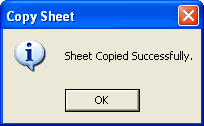
-
Click OK.
-
Click Close.
The Copy disbursement sheet window closes. -
Click Refresh on the Task Bar.
The Disbursement Sheet is shown in the Disbursement list on the Employee Details page.
