Employee Record: Charge Rates tab

This is where the amounts applicable to each employee are applied to the various charge rates used in your practice. All employees have a charge rate applied to them. These charge rates are then used to calculate the billable amount for a client, based on the time entered against them by an employee, multiplied by the chargeable rate of that employee (time X charge rate = billable WIP). An employee can have multiple charge rates, however they must be different charge rate types i.e. Standard, Premium, Discount etc

The descriptions for these multiple charge rate types are configured by your system administrator. These charge rate types are then available for selection within the Charge Rates tab. The actual value attached to these charge rates is configured here on an employee by employee basis. For example, the charge rate of ‘Premium’ can be set up as a charge rate type by your system administrator. This rate is then selected for an employee in their Charge Rates tab and, for example. their Premium rate is set to £160. For another employee their ‘Premium’ rate can be set to £250 and for a partner it may be set to £350. The charge rates setup for each employee are then available for selection when time is being entered by them.
An employee's charge rates can be changed at any time. However, editing a rate in this tab will not update any timesheet entries that have already been created and are awaiting posting. It is recommended that the Start and End date fields are used when editing an employee's charge rates to clearly define when they are to be used. By default, only active charge rates will be displayed on the Charge Rates tab in an employee record. To see historic rates you can tick the 'Show History' tick box at the bottom left of the charge rates grid.
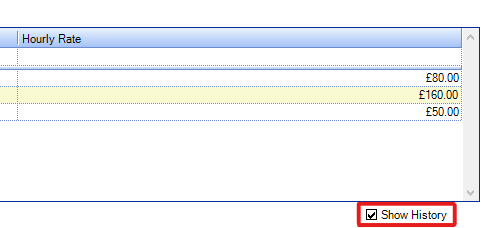
Note: You also can use special rates to allocate non standard rates to specific assignments. This is done through the Rates tab in the Assignment page.
The charge rates column is only displayed when entering timesheets if the setting to display it has been turned on in the timesheet ribbon. This is done in the Timesheet User Settings window.
