How to remove document links

- On the main toolbar click the Suppliers button.
- The Find Suppliers page is displayed.
- In the Search for field, type in the name (or part of the name) of the record you want to search for.
- Click OK or press the [Enter] key.
- The results that match your search criteria are listed in the window.
- Double-click the record you want to open.
- The Supplier page for the selected record is displayed.
- Click the Documents tab to display it.
- The Document tab displays icons in the top left area of the window and a list of linked documents and directories in the bottom half of the screen.
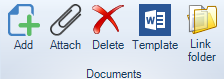
- From the list of documents and directories, select the document you would like to delete.
- Click the last Document icon, Delete document link.

- The document link is deleted from the table.
Note: removing a document link deletes the link from the Document tab page - it does not delete the document from your system. You can later add a link to the same document.
