Set Mutually Exclusive Notes M.E.N.

M.E.N.
Select the ellipsis in the M.E.N. column for the first note to be set as mutually exclusive.
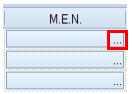
Enter the ID number(s) of the note(s).
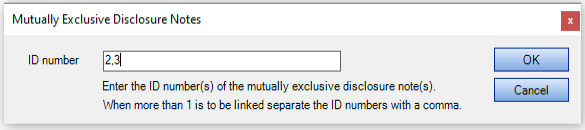
Select OK. A green tick is displayed in the M.E.N. column for each note.


Select the ellipsis in the M.E.N. column for the first note to be set as mutually exclusive.
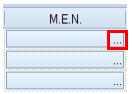
Enter the ID number(s) of the note(s).
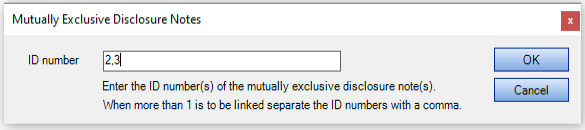
Select OK. A green tick is displayed in the M.E.N. column for each note.
