Create a Share Scheme

How to create a Share Scheme
Step 1 of 2
A wizard guides you through the share scheme creation process.
-
Open the Share Schemes section.
-
Select Click here to create a new share scheme.
The create a new share scheme wizard appears.
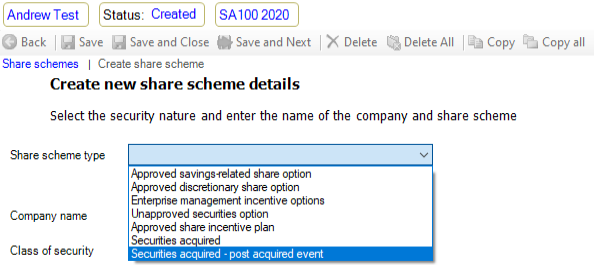
3. Complete the following:
- Share scheme type - Select the type of share issued by the company.
- Company name - Enter the name of the company issuing the shares.
- Class of security - Select the share class.
Note: You can add additional classes to the Class of Security pull-down using Common Tax Descriptions.
-
Click Next. The Select the nature of the event step appears.
-
From the Share option event type pull-down select one of the following:
- Exercise options
- Cancellation or release
-
Click Next. The Create share scheme summary appears.
-
Verify that you have entered the correct details and then click Finish.
Step 2 of 2
The information that you enter within the Share Schemes wizard populates some of the fields within Securities options, such as the company name and share class.
To Add Security Options
-
If the shares are unlisted, then you should select the Is security unlisted check box.
-
Complete the Exercise Option fields.
-
Enter any taxable amounts.
-
Do one of the following:
- Click Back
- Click Save and Close.
