Reducing Payments on Account and Statements of Account

You can complete the form SA303 to reduce your client's payment on account.
About Reducing Payments on Account
Reduce Payment
- Select the client that you want to open the tax return for. The Client tab appears.
- Click the tax returns tab.
- Click the tax year to open the tax return. The Tax Return Summary tab appears.
- Click Tasks > SA303 under Tasks on the Ribbon Bar. The SA303 tab appears.

- This allows you to create a paper SA303 by clicking New.
- Alternatively, click on Tax Payments/Repayments in the tax return data entry section. Click on the (see note) hyperlink and add a disclosure note.

- Click on the Analysis hyperlink and add details of tax payments/repayments by using the drop down arrow under the Transaction column to specify the description.
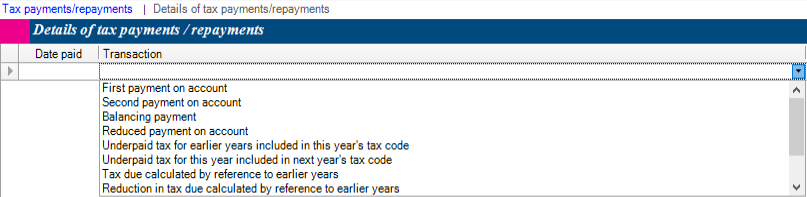
- Click Save or Save and Close.
Note: The above steps do not apply to partnerships.
About Statements of Account
Overview
Create Statement
- Select the client. The Client tab appears.
- Click the tax returns tab.
- Click the relevant tax year to open the Tax Return. The Tax Return Summary tab appears.
- Click Tasks > Statements of account under Tasks on the Ribbon Bar. The Statements of account tax appears.
- Click the Create statement button and select the tax year that you want to create a statement for.
- The Payments box displays a summary of any tax due. Click the hyperlink to update the statement details in the grid.
- To add a payment, click the Payments tab.
- Complete the following:
- Date paid, Amount, Year and Reference.
- Enter any additional relevant information here.
- Click the Statement of Account tab. The Statement of Accounts grid displays the payment details added.
- Click Save and Close.
- A warning message appears if unallocated payments exist.
Note: the above steps do not apply to partnerships.
