Customise Tax Home Page

Tax Home Page Views
-
Click the Home Page - Main view tab.
-
Under Views on the Ribbon Bar select the view that you would like to customise. For example, Main View, View 2, etc.
-
Click Customise homepage on the Ribbon Bar. The Toolbox appears displaying the currently installed applications.
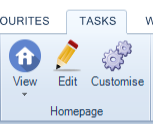
4. On the Toolbox, highlight Personal Tax and drag a control from the top, e.g. Client list onto the content area of the view you selected. For example, if you selected the Home Page - Main view tab then you should drag the control into the area you would like to position it.
5. You can change the name of the view, to do this, click the edit on the Ribbon Bar, click a view (for example, Main View). You are then able to rename the view.
6. Change the name of the view to something more meaningful to you, for example: My Home Page.
7. Click Save.
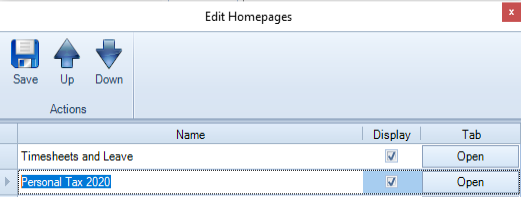
8. Close the Toolbox and leave the Customise homepage mode.
Note: What you see when you select an option in the Toolbox is limited to your security access permissions — you may only see blank windows if you only have limited access. The system administrator sets up the security access permissions.
