Synchronising adjustments back into the bookkeeping product

The only type of journal that can be synchronised back to the bookkeeping products are Adjusting journals within the Advisor journals.
Reclassification is used to reclassify nominal ledger postings for the year-end accounts within CCH Accounts Production. Potential Journals are used for “what if” scenarios. You can create a potential journal save and review the Potential Report to see the effect this adjustment would have on profits.
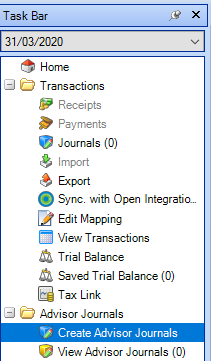
- To post an adjustment back to the bookkeeping products, click on Advisor Journals and select type Adjusting
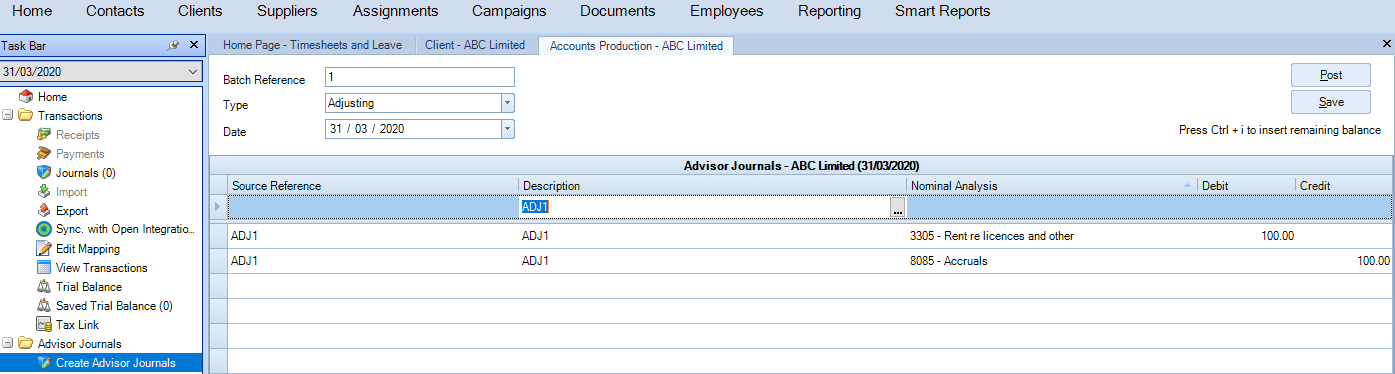
The Advisor journals can be posted at the time of creating them or saved and can be posted at a later date.
2. Click on Post
If you want to unpost the journal, this can be done by selecting the Unpost as shown in the screenshot below

Adjusting journals need to be approved before they can be synchronised back to the bookkeeping product.
4. Post all required adjusting journals
5. Select the journals to be approved

6. Click on Approved
The following message is displayed

7. within the ribbon bar select Adjusting Journals Report to view the detail
8. Select yes or no to display the external code. I.e. the Xero nominal codes
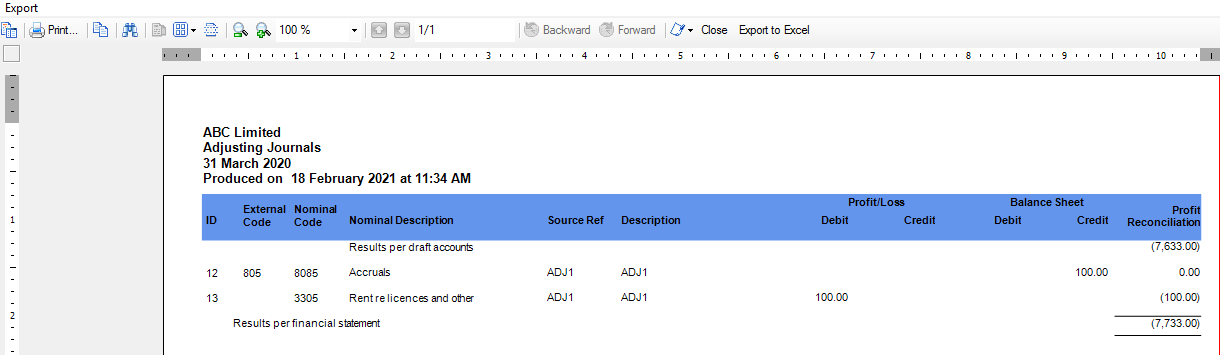
9. Click on Sync with Open Integration
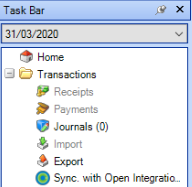
10. Click on synchronise

11. If prompted, select the relevant nominal code/codes to be mapped

12. Click OK
Please note: if the nominal code does not exist within the list of available codes, create the code in the bookkeeping product first.
The following screen is displayed:

12. Within Open Integration, once you have accessed the business the following screen is displayed with a warning that there are pending transactions from Accounts Production, please Resync data

13. Click on the refresh icon to Re synchronise the transactions, this will also update the bookkeeping product with the CCH Accounts Production adjustments 
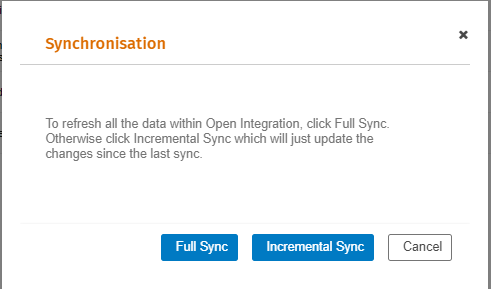
14. Click on Incremental Sync
15. Click on the Reload button to refresh the screen

