Create PDF Collection

This option allows you to collect a selection of documents together into a single PDF file. For example, you would use it to take a collection of documents relating to a client offline for reference or to send to a client.
Supported File Types
The following file types can be added: .doc, .docm, .docx, .dotx, .dot, .dotm, .msg, .pdf, .txt.
Any password protected files of these types will be excluded.
Creating a PDF Collection
- Within a Client Document Centre create a search to find the documents that you want to add to the PDF file.
- Run the search.
- Click in the selection checkbox in the header row to select all the documents. (Or if you want to pick specific documents just tick the checkbox for those documents.)
- Click on Create PDF Collection in the Send To group of the ribbon.

- The Create PDF box will open for you to select if the documents relate to a GDPR request or PDF Collection, you can also profile the PDF with Assignment and Job if required. Click OK
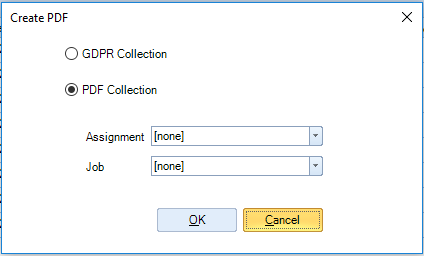
The PDF file will be created with the documents indexed in the order they are displayed in the search results. When you are advised that the PDF file has been created, click OK to return to the Document Centre.
GDRP collection will be saved
The PDF file will be added to the client's Document Centre with the type set as PDF Collection and the date as a filename.

Note: You can amend the file name in the Properties panel, if required
