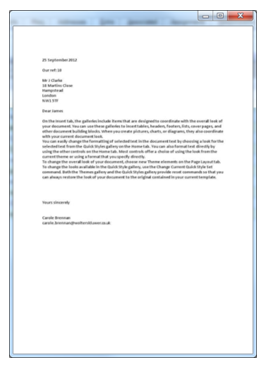Document Preview Function

Whilst using Document centre you can preview the first page of a document.
Enabling Document Preview
Right mouse click in the document list or column and then select Show/Hide Preview or click on  in the Common group in the ribbon
in the Common group in the ribbon
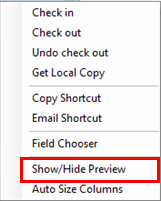
This displays the Preview pane between the main screen and the search/Properties panel.
Tip: You can resize the document preview by clicking on the edges the preview pane.
Now each time you select a document a preview of the first page is shown.

Detach Document Preview
You can right-click and select Detach. To display the preview in a separate window.

The detach window is sizable and can be dragged to another monitor or maximised to full screen.