Home Page controls

Overview
There are two Homepage controls for CCH Company Secretarial.
- Company Secretarial Service
- Draft Contacts
Company Secretarial Service
The Company Secretarial Service Homepage Control allows you to see the service status of the application with a quick glance, this will tell you
- If the Service is running
- If the Company Secretarial connection is working
- If the Central connection is working correctly
- Has the Registered Office Address been configured correctly?
- When the last update was run and when the next one is due
Example: Service Running

Example: Service Stopped and Registered Office Address not flagged

When the initial synchronisation is performed or when the service is waiting for the polling interval to start a new synchronisation, a message is displayed so that you know the data synchronisation is in progress.

When the data synchronisation is stopped and when the service retrieves the data for comparison, the following message is displayed

In addition to the service status information, the Homepage control and the Company Secretarial Settings screen also provides a useful history grid that allows you to identify the imported or exported contacts during the synchronisation process or any data which has not synced correctly.
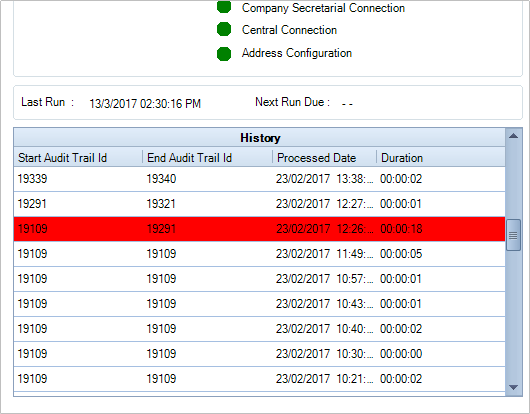
If a synchronisation has not pushed through correctly, the relevant line in the history trail will show as red.
By double-clicking on the line, a pop-up box will appear with details of the Companies or Directors/Secretaries and the reasons why they did not synchronise.
You should then navigate to that error record and correct the error to allow the data to synchronise through and update the relevant application.
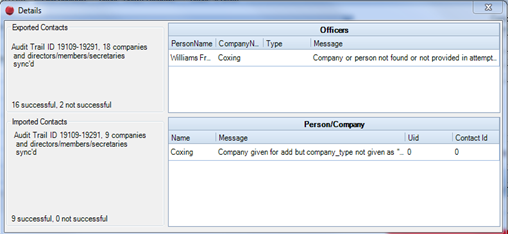
Draft Contacts
When new companies, LLP's, directors, members, or company secretaries are created in CCH Company Secretarial and pushed to CCH Central, the system will check to see if there is an exact matching record in CCH Central. If there is, the application will automatically match the two records together.
If there is not, the application will show the draft contacts within the CCH Company Secretarial Draft Contact screen. This will allow you to view draft contacts, click through and authorise draft contacts and also merge draft contacts with clients present within CCH Central if required.
Draft contacts received from CCH Company Secretarial can be grouped together for ease of processing.
The draft contact screen has a column next to the contact name and each draft contact will show either.
- A green tick – No other similar names detected within the CCH Central database

If there is a green tick, subject to your business processes, you can click through to this draft contact and perform the normal onboarding procedures to convert them to a contact or a client.
- A yellow triangle - Similar contacts within CCH Central have been detected
If there is a yellow triangle, you can click on the triangle, a box will appear with a list of possible matches for that draft contact found within CCH Central.

Decide which, if any are the same and check the relevant box.
Click Merge.
