Materiality

Audit Automation uses the materiality figure, in conjunction with the level of audit risk for each audit area, to calculate the sample interval. You should therefore review the materiality figures calculated by Audit Automation prior to carrying out the analysis of audit risk.
Up to four materiality factors are calculated; a base materiality and three alternatives. The alternative materiality figures cannot result in a figure higher than the base level, and if when the calculation is carried out this result is higher, the base figure will be used.
Select [Materiality] and a window will be displayed showing the calculated figures.
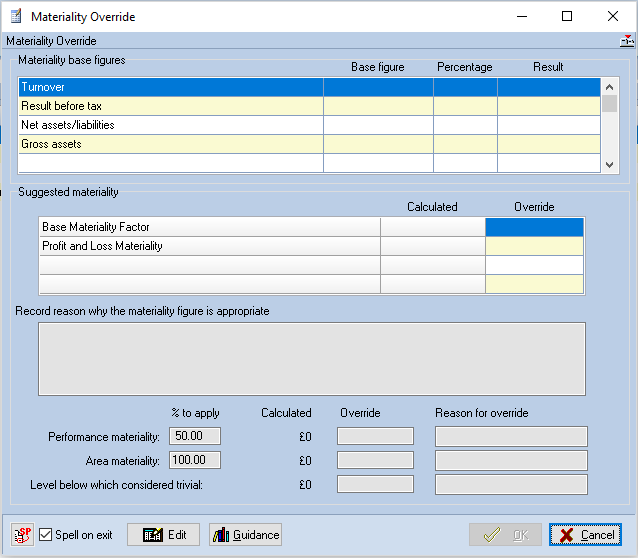
Materiality override window
You may override the calculated figures if relevant, e.g. if you feel that materiality is understated as profits have been reduced by exceptional bonuses. To override the calculated level, click the Edit button (if in read only mode then the entry fields are shown with a shaded background) then type in the figures in the override column. It is important to demonstrate that you have thought about the level of materiality and the system will not allow you to proceed until you have entered some text in the memo box. Either indicate why you feel that the calculated level of materiality is appropriate, or say why you have overridden the computer generated figure.
Performance and sampling materiality
Performance and Sampling materiality is set as a percentage of base materiality and is fixed in the master pack, however the percentage used can be edited on a global basis for the client by overriding the figures used at the client level within the Materiality Override window.
When you first access the client, these figures will default to the settings from the master pack. If you wish to apply different percentages for this client, click the Edit button if not already done so (if in read only mode then the entry fields are shown with a shaded background), then click in the % to apply edit box and change the figure. On changing this, the system will recalculate the Calculated figure to show the revised figure. Where you have overridden a percentage used, the system will not allow you to save your changes without providing a Reason for override. Enter the reason in the field provided.
Level below which considered trivial
Much like the other overrides available, a Level below which considered trivial can be overridden. To override the level below which considered trivial, click the Edit button if not already done so (if in read only mode then the entry fields are shown with a shaded background), then type in the figures in the override column. As with the other overrides in this window, if you enter an override value you have to supply a reason for the override.
Click on [OK] to close the window.
For some master packs, it is only relevant for you to be able to amend the suggested materiality figures. There are, therefore, master pack options to allow the master pack authors to hide or disable the overrides in the lower section of the window.
