CCH Audit Automation login

The first screen that you see allows you to identify yourself to the system and where passwords have been set, to authenticate yourself by entering your password.
CCH Audit Automation will not allow you access to data until you have correctly identified yourself. If, prior to logging in, you select an option which requires access to data, the system will request you to log in first by displaying the User log in dialog shown below. The insertion point will be in the initials entry box and you should type your initials, press the <Tab> key and enter your password. After entering your password, you may either click on the [OK] button or press the <Enter> key.
Provided you have entered valid data, the system will accept your entry and proceed to display the list of clients from which you can select the client you wish to work on, see click here. If, however, the system cannot find your initials in the user file, or the password is invalid, an appropriate message will be displayed and the above options will be redisplayed.
The display contains three radio buttons, one for each of the three modes of operation; Network at office, Network at client and Local mode. When first displayed the current mode will be selected and you may change mode prior to pressing <Enter> or clicking on [OK]. Your System Manager will have set up the paths for each mode of operation so that, for example, selecting Local mode will cause the system to use the database on your local hard disk, while Network at office mode will switch to using the database set up on the in your office.
Log in dialog
When you click on the [Log in] button from the Toolbar, or select access to an option that required you to identify yourself, the User log in dialog box will appear.
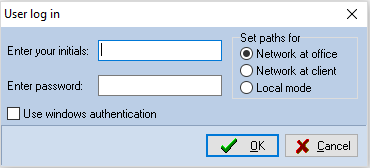
CCH Audit Automation log in dialog box
This operates in the same way as described above.
Logging out of the system
Once you have identified yourself to the system, your initials will be displayed in the status bar and CCH Audit Automation will record you as the operator on any records you edit and for actions you take. It is therefore important that you do not leave the system with your initials recorded as the user, as someone else may then use the system with your log in code. If you are going to leave your terminal unattended, or have finished using the program, you should select the [Log out] button or close CCH Audit Automation, thereby ensuring that an unauthorised user does not gain access to the data.
Note! When logging out of the software and logging in as a different user the software will no longer shut down and require restarting.
