Access and general product information

Licensing the Programs
On the first occasion that you run CCH Audit Automation on each system it will present the Registration dialog. You must enter the name of the firm and the licence code exactly as they appear on the licence code details form that will have been provided with the software. On doing this the program will close down and advise you that you should re-launch it to complete the registration process. The next time the programs are loaded you will be allowed access to the system.
If you enter the name or licence code incorrectly, CCH Audit Automation will simply repeat the process until you enter the data in exactly the format it appears on the form.
Manually changing the Database
By default, CCH Audit Automation will store each client in the database selected under Data paths. If you wish to temporarily switch to another database for your data, use the [System options] button on the CCH Audit Automation Toolbar and click on the Data paths tab to change the databases. Clicking on the  button at the end of each path allows you to make changes.
button at the end of each path allows you to make changes.
When changing the Network at office path for example, the Connect to Server dialog box will be displayed, in which will be presented the current data path recorded.
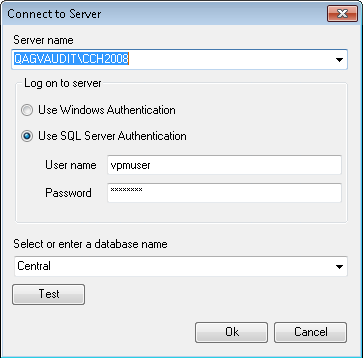
The Connect to Server dialog box
If you do not wish to make any changes, click on [OK] or [Cancel] and the system will close the dialog box. However, if you wish to change the database in use, make the changes and select [OK].
Future updates
Future updates will be installed by the Central Suite Installer (CSI)
System options
The system will use a default set of system options and screen colours, and assume that there is no link to a third-party accounts preparation package. These options can be changed by the System Manager and full details of how to do this is set out in the System Managers Manual.
