Entering Quantities

Introduction
It is possible to record quantity data when inputting transactions in CCH Accounts Production. The quantity data can then be viewed in the trial balance screen and presented on the face of formats /reports if required, the latter will require a knowledge of formatting - see section Formulae which will return quantities below.
Quantities can be recorded for any entity type. By default, entities are configured to not capture quantity data. Set-up for capturing quantities may be done at the master level for an entity type or at the client level.
Set-up for using Quantities - Master level
To capture quantity data for a specific entity type at the master level, navigate to File > Maintenance > Accounts > Chart Nominals
Choose the Entity and Chart and tick the box "Enable Quantities". A quantity column will be inserted enabling the relevant nominal accounts to be selected.
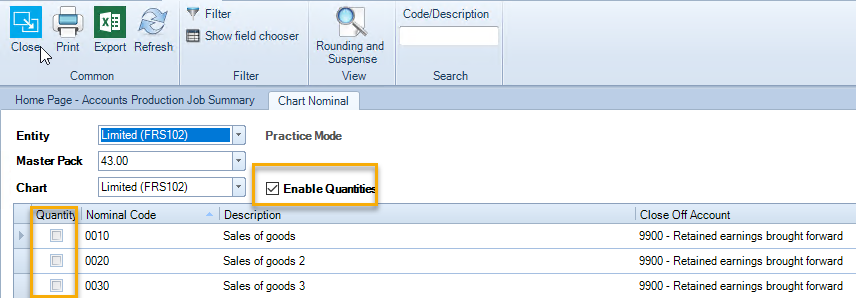
Disabling Quantities for an entity at the master level
If quantities are set-up in error, they may be disabled by unticking the Enable quantities tick box. This will present a warning message, select Yes to confirm or No to cancel the command.
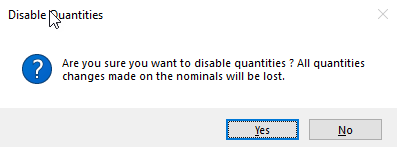
Set-up for using Quantities at the client level
To enter quantities, first from the Chart of Accounts screen, select Enable Quantities. A Quantity tick box column will appear, select those you wish to be able to apply quantities to. Two additional columns will also be displayed, one for the current year and one for the comparative year.
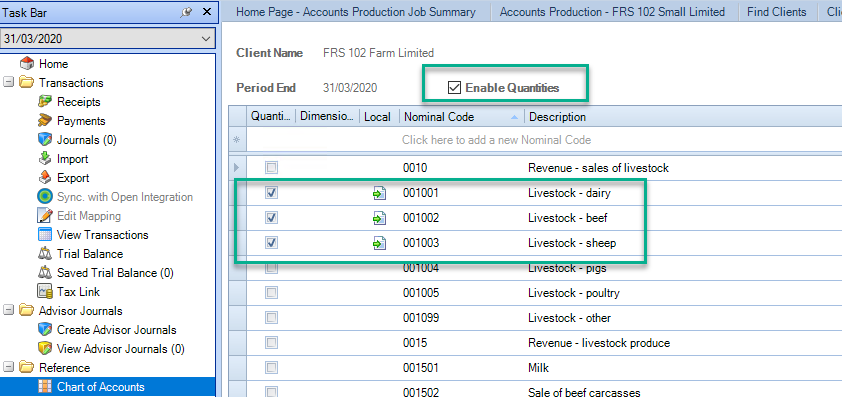
Entering Quantities - new transactions
Quantities cannot be imported through the Import screen or if using Open Integration. If entering data directly through a Journal, Advisor Journal, Receipts or Payments screens then quantities may be entered at the same time as entering values.
Enter the data into the input row in the normal way, when the end of the row is reached, before moving to the next row, a pop-up box Additional Information for the nominal code will appear enabling the quantity to be entered.
Enter the quantity into this box, press enter and the box will close.
Before posting the transaction, if you need to edit the quantity data, simply Ctrl+click on the nominal code hyperlink to open the pop up window again.
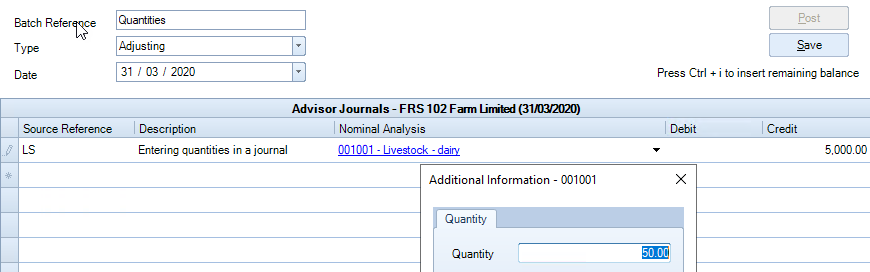
Entering Quantities - to existing transactions
If a trial balance has been imported, quantities may need to be added, or existing quantities may need to be amended to transactions already entered.
Dependent upon user permissions this may be done directly on the Trial Balance screen or through the Journal, Advisor journal, Receipts or Payments screens.
To view / edit quantity data on the Trial Balance screen
Provided enable quantities has already been set, as above, quantities can be viewed on this screen.
To edit a quantity balance for a nominal code, click on the relevant nominal code hyperlink in the Nominal column, then from the pop-up box for that nominal code, click "Edit transactions" at the bottom of the box. There may be multiple entries as in the screen shot below, press Ctrl + click on the blue hyperlink for the code - the quantity box will appear enabling quantities to be changed.
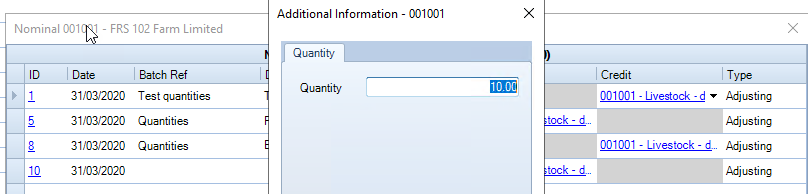
To enter / edit quanties through a Journal
A journal refers to Journal, Advisor journal, Receipts or Payments.
This time enter a zero value for the amount in either the Debit or Credit column depending on whether you are increasing or decreasing the quantities. Sales, for example, is a credit entry therefore the quantity will be a credit.
Again when the end of the row is reached, before moving to the next row, a pop-up box Additional Information for the nominal code will appear enabling the quantity to be entered. If reducing enter the figure (quantity) to be reduced by not to e.g. the quantity is shown as a credit of 50 which is to be reduced to a quantity of 30, therefore enter a debit quantity of 20.
Reports
If you have ticked "Include Quantities" in the Trial Balance screen, then the Trial Balance report and Nominal Ledger report will also include a field to show the quantity balance for relevant nominal codes.
If using the functionality of saving TBs, quantity data may be viewed on the Saved Trial Balance screen by activiating Include Quantities from the ribbon.

Formulae which will return quantities
| =APQTY("a,001001") | Returns the current accounting period quantity balance for nominal code 001001. |
| =APQTY("[a,*TOTREV]") | Returns the current accounting period quantity balance for name range TOTREV. |
| =APQTYCODE("[*TOTREV],S,a,-1,0,ab") | Returns a list of all the current year quantity balances for nominal codes within name range TOTREV, which have activity in the current or comparative periods. By deleting the "S" parameter, individual sub code balances will be combined into their parent nominal code. |
Year end behaviour
During the Year End routine, quantity balances for each nominal code are not rolled forward or closed off to the close off account specified for the nominal code.
In the new accounting period, the selection of which nominal codes are enabled for quantity data will be retained.
Within a formula a = this year, b = last year, c = the year before that and so on up to f.
