Nominal Mappings Converter

File > Maintenance > Accounts > Import/Export Definition > Nominal Mappings Converter
If previously a Nominal Mapping set was created, for example using the old UK GAAP nominals to import data from third party applications into CCH Accounts Production, then these will need to be updated in order to reflect the new Chart of Accounts used in the FRS 102 master packs.
The concept is to 'link up' two existing nominal mappings to create a new third mapping
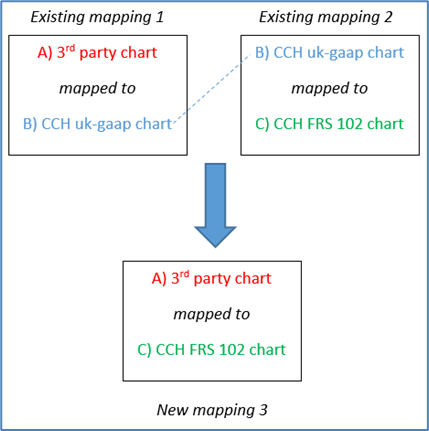
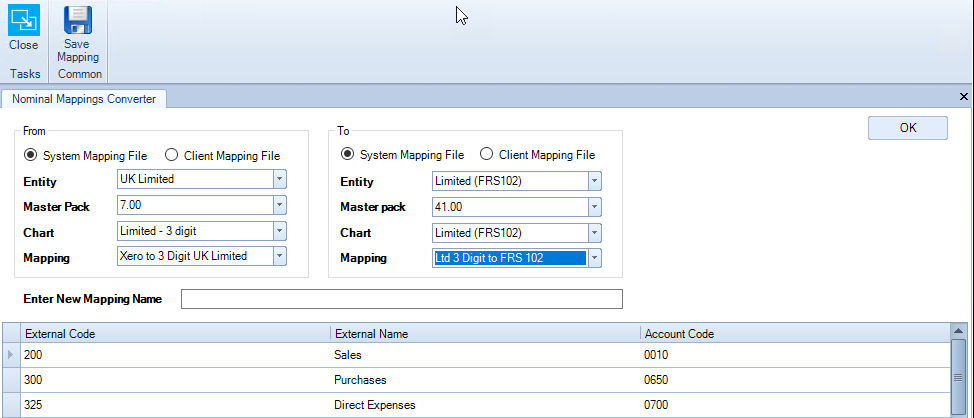
- In the From section above, select the existing mapping that you wish to convert.
- For example "Xero to CCH Ltd 3 digit
- In the "To" section, select the required FRS 102 entity and then select a mapping from the available list. This mapping must include a common link to the mapping selected above.
- For example "CCH Ltd 3 digit to FRS 102" (note: we have changed the names since this was released but if you are creating your own ensure you have a matching name)
- The grid at the bottom of the screen will display the new mapping, the original 3rd party nominal codes will be displayed in the External columns, and the FRS 102 nominal codes will be displayed in the Account Code column.
- If no matching mapping can be made, then a warning message is displayed on the screen

- Enter the name for your mapping in the box Enter New Mapping Name
- Click OK.
A new Nominal Mapping will be created in your system, which can then be used when importing data in future from the 3rd party application into the FRS 102 chart.
Note that mappings cannot be edited from this screen. You are advised to first save the new mapping and then amend it if required in the normal way.
