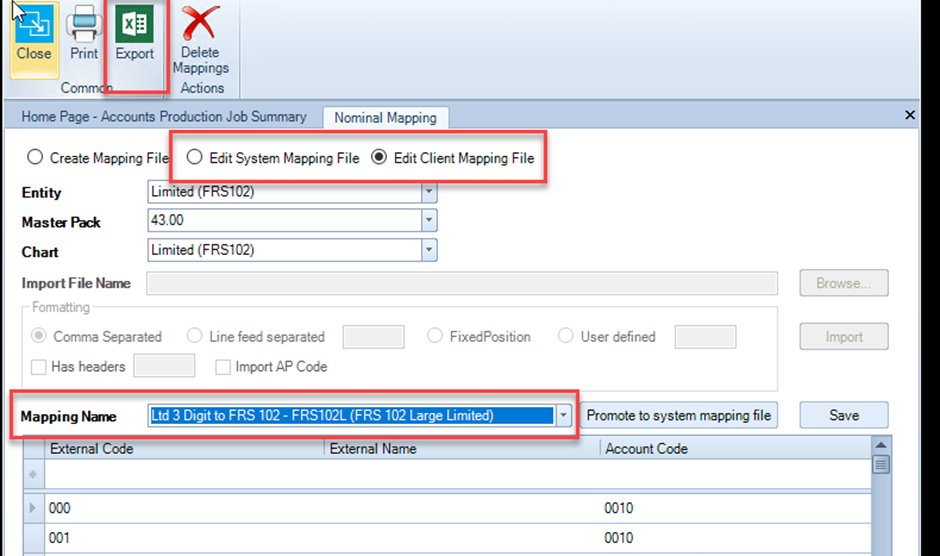Nominal Mappings

Creating a new nominal mapping file
Navigate to: File > Maintenance > Accounts > Import/Export Definition > Nominal Mapping
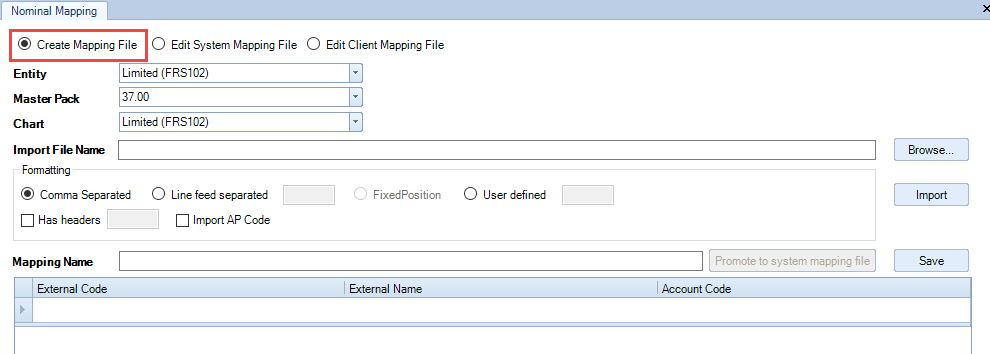
- To create a new nominal mapping select the Create Mapping File radio button.
- Select the Entity, Master Pack and Chart for the mapping being created.
The mapping file may either be created from scratch by manually entering the information relating to the External Code, optional External Name and the CCH Account Code it is to be mapped to, or it may be imported from a csv file. The latter is often the quicker method.
Creating a mapping within this screen
- If choosing to map on the screen, bypass the Import file Name, Formatting and Mapping Name options.
- Click in the entry row in the grid (under the column header External Code) and enter the information for each row, as follows:
| External Code | The code of the nominal account in the system to be imported from. |
| External Name | The name of the account as entered in the system to be imported from. |
| Account Code | Select the CCH nominal account code that the transaction bearing the external code should be posted to in CCH Accounts Production |
Creating a mapping externally
The file may be prepared in Excel but before import must be saved as .CSV (comma delimited)
The structure of the file will be:
- Column A = External Code
- Column B = External Description
- Column C = CCH Nominal Code
Importing the external .CSV (comma delimited) file
Use the Browse button to select the file you wish to import.
- Set the format of the file to be imported:
- e.g. Comma Separated,
- Tick the Import AP Code box
- Click the Import button to import and display the file. The information is presented in the grid in the lower half of the window.
If the checkbox Import AP Code is not ticked, the first two columns only will be populated.
- After import, the data presented in the grid may be edited, additional rows added, or the account code being mapped to changed.
- If you have mapped to new nominal codes (non-standard CCH codes) these must be created at the master level first so that they are available to be selected from this screen.
- After the mapping has been defined, enter a unique Mapping Name to identify the mapping file and click Save.
Editing an existing nominal mapping
- Choose Edit System Mapping File or Edit Client Mapping File.
- Select the relevant Entity, and then Master Pack and Chart will be displayed.
- From the drop down to the right of the Mapping Name field, select the name of the mapping to edit, this will load in the grid below.
- The information shown in the grid may be edited and/ or new lines added.
-
After making changes click the Save button.
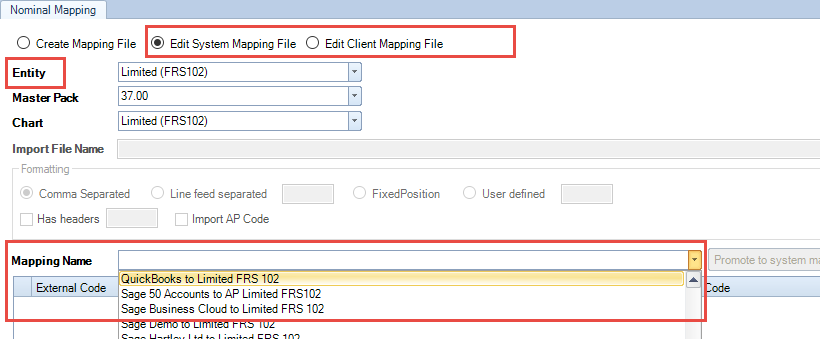
Converting an existing client mapping to a master mapping file
- Choose Edit Client Mapping File (see above)
- Select the relevant Entity, and then Master Pack and Chart will be displayed.
- From the drop down to the right of the Mapping Name field, select the name of the mapping to edit, this will load in the grid below, at this point the Promote to system mapping file button will also be activated.
- Click on the Promote to system mapping file button

- Enter /amend the name of the mapping

- Click OK
This will be available to use for any client using the entity and master pack (plus future master packs) indicated when promoted.
Exporting a mapping file to an external file
Select either the System mapping file or the Client mapping file by choosing Edit System Mapping File or Edit Client Mapping File
Click Export on the top ribbon.