Images

This feature can be used to add a logo to the front cover, or a graph to a strategic report. The accounts can contain multiple images as required.
Image Command
Images (which can be Logo's for example) to be printed can be referenced directly from disk or from the Image Library.
The '=Image' command allows you to define the image file to use and its size and position within a format:
=IMAGE("name","size","location","horizontal","vertical","horizontal offset","vertical offset")
- Name Can be either a file path of an image on disk (eg "C:\MyDocuments\Pictures\Logo1.jpg") or the name of an image stored in the Image Library (see below for guidance on how to use the Image Library). The 'name' value is case sensitive.
- Size Enter this as a percentage of the "natural" image size. e.g. "50%" will reduce the image size, "150% will increase the image size.
- Location This may be either "Cell" or "Page". If set to "Cell", then the image will be positioned relative to the cell which contains the Image command. If set to "Page", then the image will be positioned relative to the A4 page, regardless of which cell contains the Image command.
- Horizontal This may be set to "Left", "Centre" or "Right". The horizontal position of the image will reflect this choice in combination with the Location value of "Cell" or "Page".
- Vertical This may be set to "Top", "Centre" or "Bottom". The vertical position of the image will reflect this choice in combination with the Location value of "Cell" or "Page".
- Horizontal Offset This may be used to alter the image position slightly from the position determined by the "Location" and "Horizontal" values. The offset may be input as a measurement unit (eg "2 cms" or "1 in") or expressed as a proportion of the image size (eg "25%").
- If the Horizontal value is set to "Left", then the Horizontal Offset will move the image to the right by the defined amount.
- If the Horizontal value is set to "Right", then the Horizontal Offset will move the image to the left by the defined amount.
- If the Horizontal value is set to "Centre", then the Horizontal will have no effect
- Vertical Offset This may be used to alter the image position slightly from the position determined by the "Location" and "Vertical" values. The offset may be input as a measurement unit (eg "2 cms" or "1 in") or expressed as a proportion of the image size (eg "25%").
- If the Vertical value is set to "Top", then the Vertical Offset will move the image down the page by the defined amount.
- If the Vertical value is set to "Bottom", then the Vertical Offset will move the image up the page by the defined amount.
- If the Vertical value is set to "Centre", then the Vertical Offset will have no effect.
A sample Image (Logo) command is provided below. You may find it easier to copy this into your format and experiment with the different options.
=IMAGE("Logo","100%","Page","Right","Top","1cm","1cm")
Image Library
To access the image library navigate to: File > Maintenance > Accounts > Images
The Image command can reference a specific image file from a local location. However, it is possible to create a "library" of images, which will be stored within the CCH Accounts Production database for use.
The advantage of the image library is the images will be accessible by any CCH Accounts Production user from any laptop or workstation, which can run CCH Accounts Production, and the image will also be available if the data has been travelled out.
Adding a new Image to the Library
To add a new image to the library, click in the data input row 'Click here to add a new image'.

Then select the ellipsis button to browse for the image file, choose the correct image type (jpeg, jpg, png, and bmp files).
- The Image Name which will appear in the library and be used in the Image command defaults to the image filename.
- This default can be amended by editing the "File name" field in the Select Image to Upload screen.
- You can then enter an optional Description for the image to help you remember what the image relates to.
Press Enter to finish adding the image into the database.
Images added using this maintenance screen are created as "practice" images. This means that they can be added to any accounts job in the database.
Adding a Client Specific Image
To add an image which can only be used for a specific client, these images are added as follows:
- Open the Client, enter the Accounting Period, then go to the Financial Statements screen.
- Open any format, e.g. the front cover, click Add Image from the ribbon.
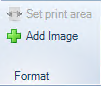
- Browse for the image file, remember to choose the correct image type (jpeg, jpg, png and bmp files), select the file and click "Open", a message box will appear indicating this has been successful.

- The result is that the Image Name will appear in the library for that Client. If the screen is already open click on the Refresh button on the ribbon. The screen may be filtered so that just the Client images are displayed using the radio button, see screen shot.

- Enter the Image command onto the format, e.g. =IMAGE("Logo","100%","Page","Right","Top","1cm","1cm"), edit to show the file Name uploaded, in this example change Logo to Dolomites, save the format and the image will be displayed. Manipulate the formula so that the image is displayed to the correct position and size. For more information relating to the Image Command click here: Image Command
- Example of an image on the front cover

Image Limitations
- CCH Accounts Production only supports certain image file types: .PNG, .JPEG, .JPG and .BMP
- All 'Practice' images must have a unique name.
- If you wish to Create a DocX file (Word Document) from AP which contains images, then you must be using MS Word version 2010 or above.
- Please be aware that some images may not appear correctly once the Docx file is generated. This may occur for example if the image you have inserted in AP is positioned within a "Cell" rather than the "page" (see Location in The Image Command) and the image is too large for the resulting cell and flows into adjoining cells in AP.
You may find that your Docx file requires manual adjustments in Word to ensure the images are exactly the same as AP. This may include in some scenarios having to delete the image from the initial Docx file created from AP and insert the picture again within Word. Click Insert > Picture, then browse for the image file and click OK. Right click on the image and set Wrap Text > Behind Text. You can then drag your new image into the correct position.
- Images stored in the image library are not travelled out. Hence images cannot be seen when previewing the accounts whilst working in a travelled database.
Using an Image in a Header or Footer
It is possible to define an image to print in the header or footer of each A4 page. This is done via the Theme box in the maintenance area for CCH Accounts Production. A bespoke Theme must have already been created - see Link to Themes: Job Themes and Themes
To access navigate to File > Maintenance > Accounts > Themes
Adding an image into a header or footer
With the *Bespoke (Practice) Theme selected, *note the Description will be that given by yourselves, this example is using the description Bespoke Theme.

- Click on Page Setup on the ribbon
- In the Page set-up box, select the Advanced Printing tab
- Enter the Image Command into the Command input row, e.g. =IMAGE("Logo","10%","Page","Right","Bottom","1cm","1cm"). Ensure the location is set to Page and not Cell.
- Select the formats by clicking on the ellipsis button in the input row under the Apply to formats column.
- In the Select formats to apply the function box, select those which are to have the image applied to them. There is a search facility above the list, or use the scroll bar to the right. Tick the box beside each row, alterantively if applying to all, tick the box on the top row beside Format Title.
- once completed Close the box.

Adding multiple images into a header or footer
Multiple Image commands may be added, for example, to add a Practice logo to appear in the bottom right of the footer and also the Client's logo to appear in the bottom left of the footer.
Enter the Image Command twice, ensure the commands are changed accordingly, and select the appropriate pages, as explained above, from the Select formats to apply the function box. Remember there is a search facility if only applying to certain pages. e.g. searching for those named Front Cover or Management Front Cover. When searching use the Format name, this the name that is listed in the Financial Statements screen, being the Title of the page.
At the bottom of the screen is a filter to list only those formats currently selected. by using the radio buttons at the bottom of the screen.

Click OK to save the selection.
Hint: When inputting the Image command into the Advanced Printing tab, there is no validation of that command. So, if for example you have forgotten to input a quote mark or comma you will not be alerted to this but the image will not display correctly in the print preview. You may therefore find it easier to construct the =Image command on the face of a format, so you can ensure it is valid, before copying and pasting it into the Advanced Printing tab.
Hint: Don't forget that the Client you are using must be linked to the correct Theme via Maintenance > Accounts > Job Themes. Job Themes and Themes
Watermarks
A Watermark image may be incorporated through the use of images. It is possible to faciliate some basic watermark functionality through uploading an image in the Image Library and applying the Image Command in CCH Accounts Production.
To do this:
- Create a practice level image called "draft" in the Image Library. link to image library: Image Library
-
By entering the following command, a draft watermark will print in the middle of each A4 page if the Draft flag is ticked in the Statutory database.
=IF(AP("(#cd8)=-1"),(IMAGE("Draft","Page","Centre","Centre")),"") - Copy and paste this command into the Advanced printing tab of the bespoke theme(s). link to themes: Job Themes
Link to image limitations: Image limitations
