Receipts and Payments

Entering Receipts or Payments
Set-up the screen from actions on the ribbon, you may click on Reference, Description, Date to repeat, and change New row position: TOP to BOTTOM if you wish.
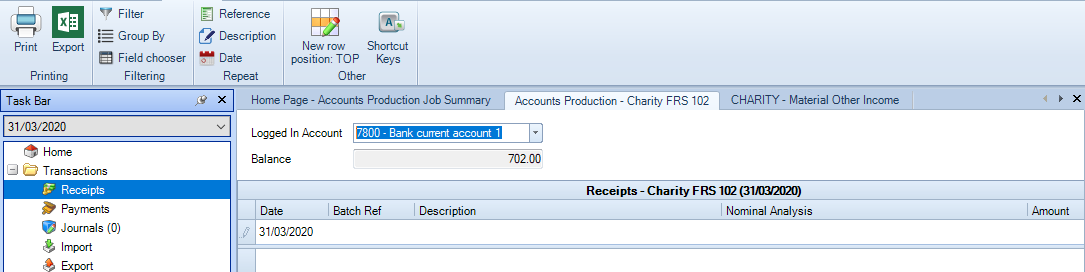
- The Logged In Account, shown at the top of the screen, must be selected, it shows the account that CCH Accounts Production will use to debit the transaction for receipts or credit for payments, i.e. the account the system will post to in order complete the double entry.
- Click in the entry row at the top of the grid above the dividing bar (new row position: TOP - if using New row position: BOTTOM the dividing bar will not be shown).
- Complete the fields in the row, clicking [Enter] or [Tab] to move from column to column. Note that the Date and Nominal Analysis fields are mandatory. The fields are as follows:
| Field | Description |
| Date | The period-end date will be automatically populated. You may enter an alternative date if required, type the date with or without separators, e.g. you can type 310320 or 31/03/20, or you can use the drop down to select the date from the calendar |
| Batch Ref | Add a reference number or other relevant information. Entry can be alphanumeric. |
| Description | Describe of the transaction. |
| Nominal Analysis |
Type or select the nominal account that you want to post the entry to. Note that you can type the nominal account code, or type part of the description of the account to drop down a filtered list of accounts containing the string entered in the account name. Once the list appears, you can carry on typing to refine the filter, use the up and down arrow keys to select a code and press [Enter] or select an account by pointing to it and clicking the left mouse button. If the account to which you wish to post the item is not in the chart, you may create a new account by pressing [F10], if you have permission. |
| Amount | Enter the monetary value. |
- To save the transaction press [Enter] or [TAB] off the last field on the grid. The transaction will be committed to the database and will appear in the grid below the entry line. Posting is in real time so the Trial Balance totals are updated as each line is committed.
Notes
- At any point while entering a new transaction you can press [Ctrl] + [Enter] to commit the transaction.
- If you have started entering data and wish to abort the entry, press [Esc] twice.
- When you commit a transaction, a warning message appears when you have not completed all fields required. Correct the error and then save the transaction by pressing [Ctrl] + [Enter].
