Associations for Accounts Production

An Association is the mechanism by which contacts are associated with clients. Any number of association types can be set up to describe any relationship. Once the association is made in CCH Central its details become visible in any accounting period to which it is relevant.
Adding an association
The associations (relationships) of the Officers of an entity work in conjunction with the Officers screen, the details of which appear in the Associations tab and the Officers screen. Other associations are linked through the Associations tab within the client screen.
To manage Associations from the client screen:
- Choose the Associated tab from within the client screen.
- Click Associate on the Ribbon.
- Choose the Inverted relationship from the dialogue box, e.g. “has auditor of” to add the accountant or auditor.
Note: do not use "has accountant of" as the statutory database determines the wording 'Accountant' or 'Auditor' within the accounts. Similarly, if adding a bank use the inverted relationship "has bank/bs of (accts prod)". - This relationship will be shown in the Relationship field, if incorrect just click on the correct inverted relationship and it will change.
- The start and/or end dates may be left blank when first associating. The end date will be entered when an association ends, and is entered on the Associated tab or Officers screen.
- Click Search to open the Find Contacts box to be able to search for the contact, select the contact, click OK to close the search box.
- Click OK to accept and close the Associate box.
This association has now been made between the client and the contact.
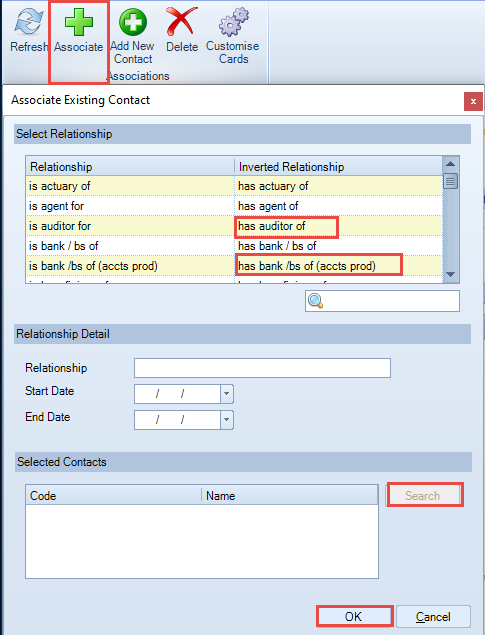
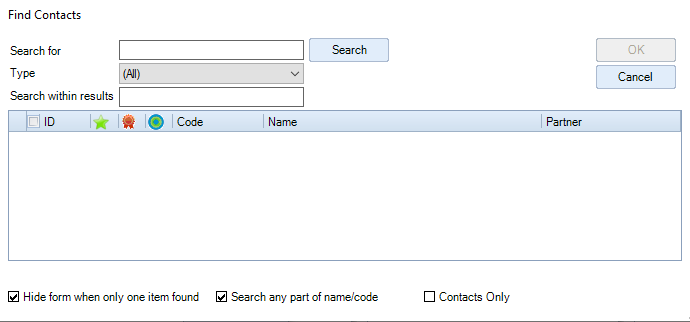
Unlinking an association made in error
The Delete option on the ribbon unlinks the association, it does not delete it from Central so it will be available for others to use.
