Client Record: Defaults tab

The Defaults tab within the client record is where the client's credit control and bank details are viewed and maintained. Depending on how the application has been configured in your practice, many of the credit control fields will be populated by default values as soon as a client is added to the system. These can be changed in this tab to suit the individual client's requirements.
See the table below for explanations of the fields in this tab.
|
Field.... |
What it does.... |
|
Terms Type |
The selection here determines the basis for calculating the payment due date on the bills raised for the client. The available options are:
Note You can insert the Bill Due Date field into your fee note templates so that it can be merged and displayed on the printed bills sent to clients. |
|
Days / Payment Date |
Enter the number of days from the invoice date that the payment is due. If you selected Payment Date in the preceding field then you would enter the actual date in the month that payment is due, for example, the 17th of each month. |
|
Payment Type |
Select the client's default payment method. This impacts the description on the remittance advice section of the Bank Deposit Slip document. Your system administrator maintains the list of payment types available. |
|
Credit limit |
Enter the absolute credit limit value for the client's account. This can then be used as a warning if the client reached this level of credit and work is still being done for them. |
|
Account Status |
Select the state of the client's account. Certain selections prevent further transactions being posted to the client's account. Your system administrator is responsible for maintaining the selections. Examples are New, Exceeded Credit Limit or Open. |
|
Primary Bank Details |
The right–hand section of this tab holds the client's bank details. This information can be used where payments from the client are received via direct bank transfers, or to generate the Bank Deposit Slip. The fields are populated for you automatically when you select an existing associated bank contact in the Bank Details field. NOTE The client's bank association must be set up before you can use this feature. Only the field Account Name is editable, the rest are populated from the information entered with the associated bank contact. |
At the bottom of the screen default delivery options can also be selected for the clients bills/VAT Receipts and statements:

There is also an option to record a Last Statement Date, however this is populated by Workflow if your practice has this setup.
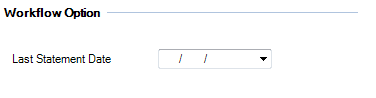
The Default Delivery Option field is available within the following windows:
- Billing > Draft Bills
- Billing > Bills Ready to Print
- Billing > VAT Invoices to Print
- Billing > VAT Invoice History
- Billing > Billing History
- Billing > Billing History by Partner
© Wolters Kluwer (UK) Limited (trading as CCH Software). All rights reserved.
