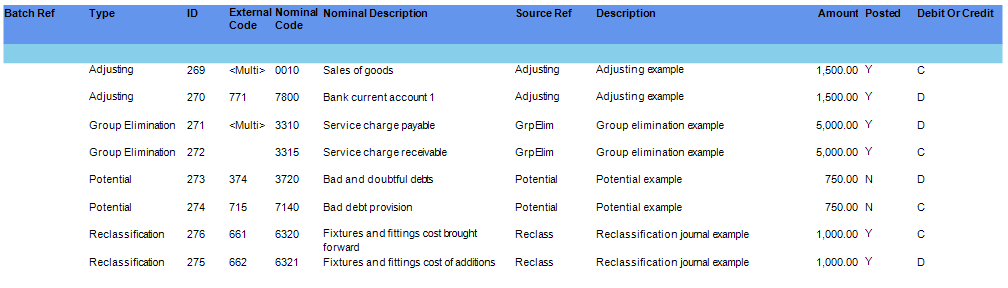View Advisor Journals

Viewing posted or unposted Advisor Journals
Select the View Advisor Journals screen from the task bar list to the left of the screen.
A grid appears showing any advisor journals for the dataset. The Unposted and Posted toggle buttons on the ribbon allows you to filter the advisor journal view.
By default, the Unposted option is selected.


Editing, unposting and posting
The View Advisor journals grid allows you to edit unposted or posted advisor journals and to post or unpost these journals. The final column “Approved” is for users of CCH OneClick Open Integration.
Within the Posted view:
- The Edit hyperlink allows you to edit the posted advisor journal. Editing will automatically unpost the advisor journal.
- The Unpost hyperlink allows you to unpost a posted advisor journal.
Within the Unposted view:
- The Post hyperlink appears next to items that have not been posted.
Note: The Post link is disabled when a journal does not balance, correct the journal entry to balance and post.
View Advisor Journal Reports
There are four reports available on this screen:
- Adjusting Journals Report
- Reclassification Report
- Potential Journals Report
- Advisor Details Report
Adjusting Journals Report
This report shows the profit figure per the draft accounts and lists all adjusting journals to give a revised profit figure (results per financial statement). When you run this report you will be asked if you wish to show external codes, if you choose Yes the codes will be displayed where appropriate, if there is more than one code <Multi> will be displayed.

By clicking on the Export button you are able to export to Excel, PDF, Html and Email.
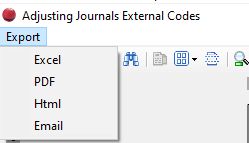
Reclassification Report
This report lists any journals identified as reclassification journals, there is no profit reconciliation as there will be no effect on profit.

Potential Journals Report
The potential journal report will display any unposted, in other words potential journals and the effect upon profit. The profit figure will include any adjusting journals.
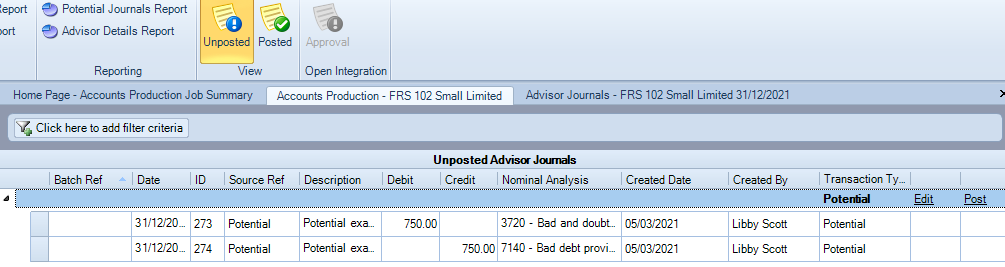
If we started with a profit figure of £58,417, posted an adjusting journal of £1,500 to give a revised profit of £59,917, this will be the starting figure on the potential journal report.
The report will then list all potential journals. If we wish to post these journals we should change the journal type to Adjusting, for example, otherwise although the journal will be in the accounts we will not see those transactions on the Adjusting journal report.
Note: The potential report will not show any posted journals as it is intended only for unposted journals to show the potential effect upon profit.

Advisor Details Report
This report list all transactions whether they have been posted or not.