Entering Journals and Advisor Journals

Selecting the journal or advisor journal data entry screen
When talking about journals or advisor journals generically we will use the term journal.
Choose either Journals from the Transactions folder in the Task Bar list, or Create Advisor Journals from the Advisor Journals folder in the Task Bar list.

The choices on the ribbon within both screens are the same, you are able to select:
- Reference to repeat the reference within the Source Reference column.
- Description to repeat the narrative within the Description column.
- Debit/Credit to display a debit and a credit column, if Debit/Credit is not selected one column is displayed and credits will be entered as negative figures.
- New row position TOP or change to BOTTOM for the row input.
Creating a journal
The options within both screens are the same, you are able to enter a batch reference; select the journal type and date, which is normally left as the period end date:
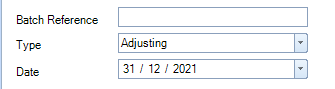
- Enter the Batch Reference e.g. 123A. This is optional and will appear against the journal lines entered when they are viewed elsewhere, e.g. in the nominal ledger.
- Select the Type of journal, this will differ depending whether you are in the Journal screen or Advisor Journal screen - click on link below for explanation of journal types.
Journal Types: Journals and Advisor Journals - Select the appropriate Date, or 'reporting period' in the Journal screen which is visible if you have several reporting periods in use.
- Enter the journal lines. There is no restrictions on the number of lines that can be entered in a journal batch.
The columns within each screen are the same:
- Source reference user defined, may be your working paper number. It may be left blank
- Description your narrative for the journal, it may be left blank.
- Nominal Analysis enter or search for the code, or select from the drop down, you must select a nominal code.
- Debit / Credit or Amount depending on the view chosen.
Balancing a journal
- A journal must balance before the system will allow you to post it, the Post button is deactivated when the journal does not balance.
- The balance is displayed at the foot of the grid.
- To balance the journal enter the balancing amount or press CTRL-i to insert the remaining balance.
Saving a journal / unposted journals
- If a journal does not balance you can save it and come back to it later using the Save button.
- You can leave a balanced journal batch unposted by saving the batch, click on the Save button.
From the Journal screen you may only have one unposted batch and you cannot perform a year-end until you have posted or deleted the draft journals.
From the Advisor Journals screen you may have many unposted batches and these do not need to be deleted before performing a year-end.
Posting a journal
- You can only post journals that balance.
- The Post button will be activated, click to post the journal.
