CCH Practice Management 2022.3: Release Notes

Prerequisites
Installing CCH Practice Management 2022.3
This release is installed using the Central Suite Installer. This ensures that all prerequisites are in place and that all the products for which you are licenced are installed in the correct sequence. Click here to learn about the Central Suite Installer.
Legislative & Compliance Updates
ITS 53653 - Group Billing Deletion
Practices can now delete clients who are included within a Parent/Child group. The client's transactions are removed first, then the clients are required to be removed from the group before utilising the CCH Central standard deletion process.
Upon upgrade, the following configuration key is available and active (Key Value = 1) PM_DeleteGroupTransactions. This allows practices to delete a client who has been involved with a Group ie: Parent > Child. This group can be made up of either Standard or Adhoc children. The client group deletion must be performed first to remove all historic WIP and Debt from the parent and children, then the standard CCH Central deletion can be performed.
For practices not wishing to utilise this feature, navigate to File > Maintenance > User Defined > Configuration - search for PM_DeleteGroupTransactions and set the Key Value = 0. Click OK and log off and re-login for changes to take effect.
Note: The group deletion at this stage only relates to parent/child clients. There is currently no facility to be able to perform a deletion where Groups have been applied using parent/child assignments.
As with the standard CCH Central deletion process the following conditions need to adhere to pre and post rules in deleting a group's WIP and debt.
Pre:
- All WIP and Debt relating to the clients within the Group must be zero
- The relevant accounting year/(s) are closed
- All assignments on each client must be closed
Post:
- Delete transactions
- Remove each child from the group
- Delete clients as per the standard CCH Central client deletion
Task Permission
The ability to access the Delete button from the ribbon within the Group Tab is controlled by a task permission.
Select VPM from the Product and select the relevant security group to apply the #Group #Delete Transactions permission. Tick the Allow box, and click OK. The employees belonging to the relevant security group are required to exit CCH Central for the changes to take effect.

Once the task permission has been set, open the parent client and navigate to the Group tab.
Delete Transactions
Select the Delete button from the ribbon bar  . The following message box is shown.
. The following message box is shown.

Click Yes to continue or click No to cancel and return to the Group tab of the parent client.
Click Yes to continue with the transactional deletion. The following box is returned.
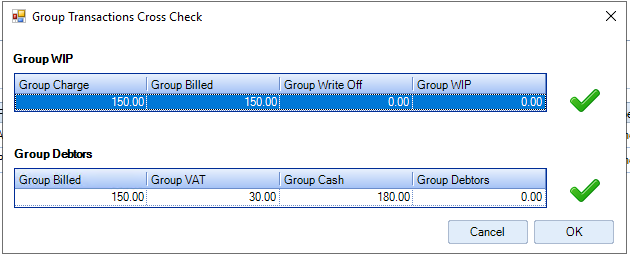
Click OK to continue with the process or click Cancel to return to the Group tab of the parent client.
Remove Children
Remove the Standard Type children from the Group by selecting the child and then clicking the Delete option on the Group page.

Select Yes to remove the child from the group.
Delete clients
Once the children have been removed from the parent, the CCH Central standard deletion process can now be applied.
Note: If the Type = Ad hoc, then the client is automatically removed from the parent after the Delete Transactions have been performed.
Smart Report
A new report layout has been added to show all clients that either belongs to a group or have been associated with a group by an Adhoc bill. The new report layout can be found within Smart Reports > Fees > Billing Clients > CCH Billing Clients.
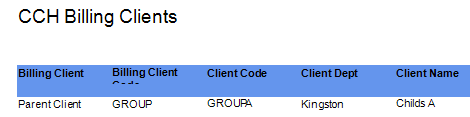
In the above report, the Billing Client equals the client who owns the bill. The Client Name is the client whose WIP was used within the bill.
Task Permission
The ability to access the Smart report is controlled by a task permission.
Select VPM from the Product and select the relevant security group to apply the Smart Report-Fees-Billing Clients permission. Tick the Allow box, and click OK. The employees belonging to the relevant security group are required to exit CCH Central for the changes to take effect.

Deletion Conditions
The following messages are shown if any clients within the group have NOT met the group deletion conditions:
Open Assignments:
If the parent or children have any open assignments a message similar to the one below is shown:

Open Accounting Periods:
If the parent or children have open accounting years which match the timeframes in which settled bills arise a message similar to the one below is shown:

Outstanding Debt/WIP:
If the parent or children have debt or WIP that has not been cleared a message similar to the one below is shown:

Software Enhancements
Client > Assignment new field chooser options
As part of the Direct Debit feature that was introduced within the last release, further enhancements have been added. Within the Client > Assignment tab, two new options have been added to the field chooser:
- Direct Debit
- Request
These two fields can be dragged onto the grid and will show if the assignment has been marked as a Direct Debit or as a Request for Payment.

Billing Wizard
Moving from Stage 2 to Stage 3
A change has been made to the way the billing wizard handles mixed bills in relation to Direct Debits. Previously if the bill contained assignments marked as a Direct Debit and assignments not marked (excluding Request for Payment assignments), the system would ask if all Assignments were to be marked as Direct Debit when the user moved from Stage 2 to 3. Now the following message is shown and the Direct Debit option within Stage 3 is not ticked. The user is required to move back to Stage 2 and remove the value/(s) from the assignments not marked as Direct Debit.
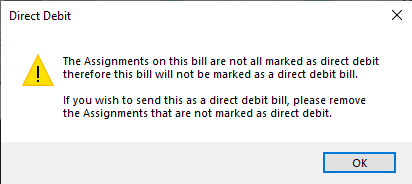
If the user when in Stage 3 of the billing wizard ticks the Direct Debit option (where no assignments are marked as Direct Debit), then the following message is shown and the Direct Debit option remains unchecked. Exit the bill and mark the Assignment as Direct Debit if required.

Creating Estimates to Complete for Miscellaneous Charges
Users can now see if the Assignment is marked as either a Direct Debit or Request for Payment when creating either an est to complete or a misc charge within the billing wizard.

Notable Issues
Mixed bill with Direct Debit/Request values
Currently, if a bill on stage 2 contains a value against assignments that are marked as Direct Debit and Request and the pop-up is shown when moving to stage 3, when removing the value against the assignment marked as request and then drilling down to transaction level when clicking next, the option within stage 3 is incorrectly flagged as Request and NOT Direct Debit. The bill will need to be deleted and restarted. This will be resolved in a later release.
Ability to post a mixed bill from Finish Window
Currently, if a bill on stage 2 contains a value against assignments marked as Direct Debit and as standard (ie not DD or Request) and the user clicks Finish, then clicks back to the Green dollar icon  , then clicks the OK button again, when prompted with the "do you wish to mark this bill as DD" answer yes, then the Direct Debit checkbox on the Billing Main window is ticked and the whole bill can be posted as a Direct Debit. This will be resolved in a later release.
, then clicks the OK button again, when prompted with the "do you wish to mark this bill as DD" answer yes, then the Direct Debit checkbox on the Billing Main window is ticked and the whole bill can be posted as a Direct Debit. This will be resolved in a later release.
