CCH OneClick 2023.3: Release Notes (2024.1 scheduled 5 Apr)

Prerequisites
Installing CCH OneClick 2023.3
This release is installed using the Central Suite Installer. This ensures that all prerequisites are in place and that all the products for which you are licenced are installed in the correct sequence.
Click here to find out more about the Central Suite Installer.
Software Enhancements
eSign
Internal Signatories
We now offer a Partner/Employee(s) the ability to digitally sign documents within a CCH OneClick message. Practices can send documents to a Partner or an Employee (within the Client Team) of a Client to electronically sign.
Attach files
When compiling a message, if a Partner and/or Employee(s) are included in a message, they will also be shown within the Approval / eSign details grid for a document which requires eSign.
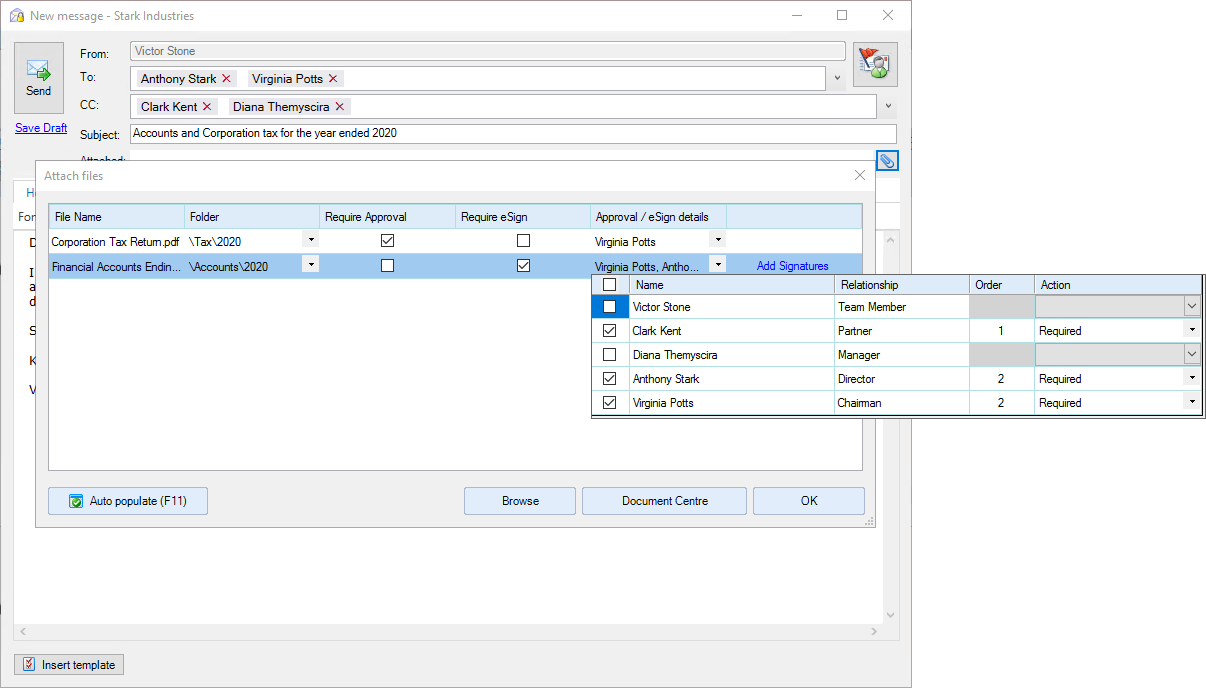
Order is used to determine the sequence in which signees will be required to sign the document. By default, the Order will be set to "1" for all signees signing the document, meaning any contact can sign in any sequence. Users can manually change the order by increasing the number of each signee in the list. Assigning the same number to two or more signees is allowed.
OneClick
Advisor Workspace
When a Partner/Employee(s) logs in to OneClick and views their messages, messages with documents that require a signature will be highlighted with a red exclamation mark.
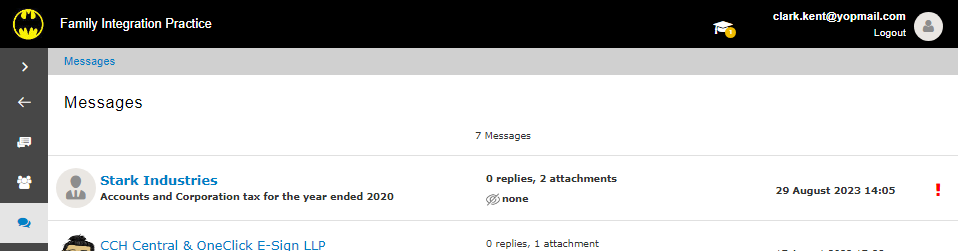
Within the message, they will now see an eSign button, along with the status reflecting the state the document is in:
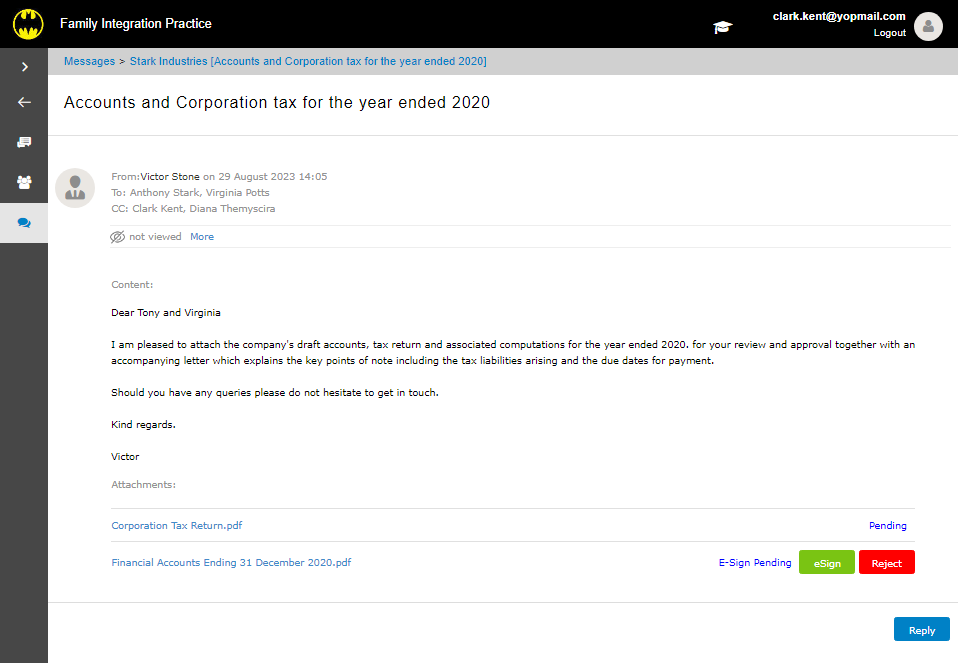
Upon clicking the eSign button, the document will load showing the sections and areas in where a signature is required:
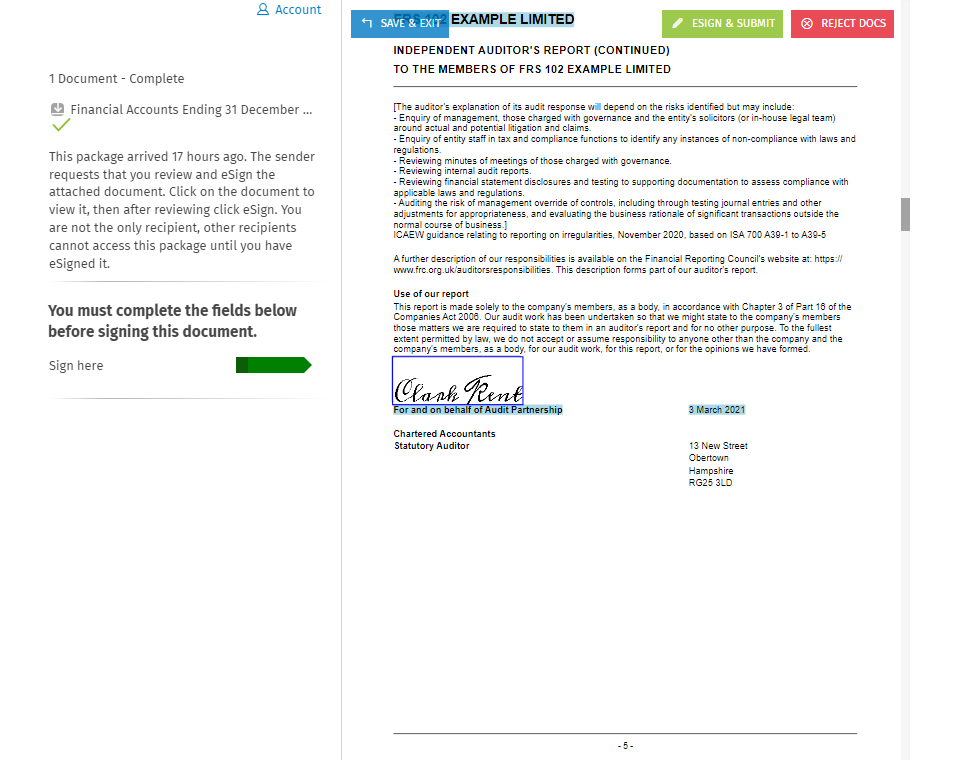
Hover the mouse over the field and click to apply your Signature. The system will use the Partner's/Employee's Forename and Surname to apply a pre-defined signature.
To change the pre-defined signature image, select the Signature field and click CHANGE SIGNATURE to view and select an alternative font type or to draw your own signature.
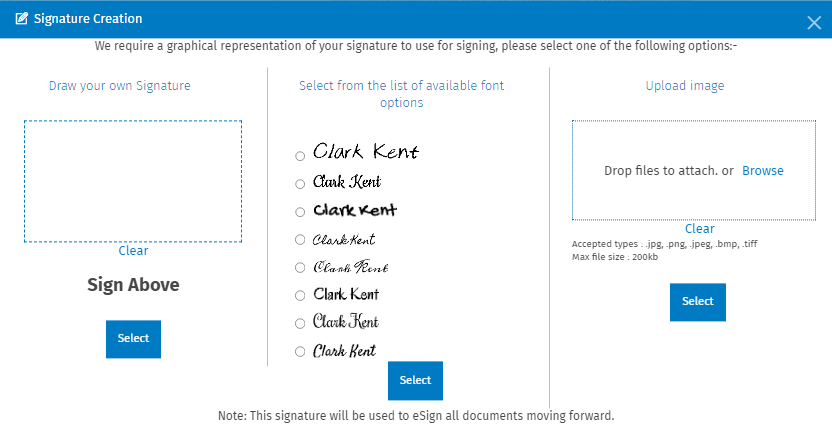
In addition, users can upload an image of a signature of their choosing.
Once the signature is applied, click ESIGN & SUBMIT to send the document to the next signee and return back to the message.
The signed document can be viewed and downloaded via the message once all signees have eSigned the document. In addition, we will automatically upload and store into the Document Centre the signed document once completed.
Quality Improvements
OneClick
ITS 67691 (Messages & Documents) - Unable to sign an eSign Document prepared by another employee
We have fixed the issue where Contacts were unable to eSign a document which was prepared by an employee and sent by a Partner/another employee.
