CCH CGT & Dividend Scheduling 2023.3: Release Notes

Release Highlights
This release of CGT & Dividend Scheduling has been updated for a change to the importing of more than one transaction of any type (sale or purchase) per stock per portfolio per day.
Prerequisites
Installing CCH CGT & Dividend Scheduling 2023.3
This release is installed using the Central Suite Installer. This ensures that all prerequisites are in place and that all the products for which you are licenced are installed in the correct sequence. Click here to learn about the Central Suite Installer.
Software Enhancements
Importing multiple transactions of a single type
In previous releases it was possible to import only one transaction of a type, per stock, per portfolio per day into CGT& DS, by import of a CSV file.
If say, a sale transaction was present in a loadfile for a portfolio for stock A on 3/3/22 and another sale transaction for same portfolio for stock A on 3/3/22 was present in the loadfile, the second sale transaction was rejected on load.
We recognise that many investors (and clients of our customers) make multiple sale and purchase transaction of the same stocks on a daily basis, sometimes across multiple platforms.
This has meant that our customers were required to perform consolidations on their client data to calculate the correct CGT position.
We have changed the import routine so that more than one transaction of same type, per stock, per portfolio with same date can be imported by way of CSV file.
Duplicated transactions
If you already have a sale or purchase transaction for a stock in a portfolio, and you import another same type of transaction to that portfolio with same date and stock, it is imported in addition to the existing transaction, even if the quantity or cost are the same as that already present. This is a change in behaviour.
When you have chosen to import transactions from a file, you are taken to the import transactions screen. At this point, you must now select Review before Post can be used. Review checks to see if any transactions in your loadfile are exact duplicates of transactions in your portfolio. (Exact duplicates based on Client code, portfolio, date, security, quantity and cost.) This helps prevent importing a loadfile twice by accident.
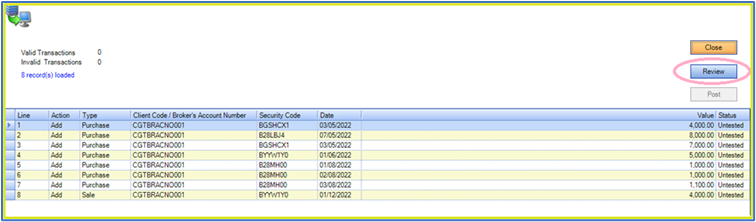
If you are looking to import a transaction identical to one that you have, status changes to Duplicate Transaction.
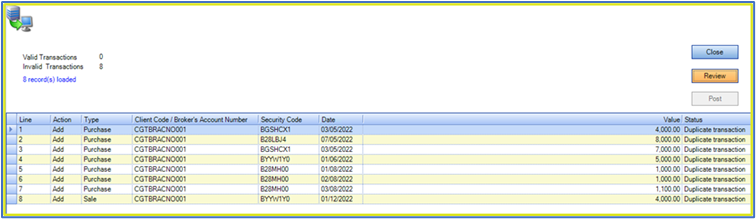
At this point, you have the chance to amend the loadfile or to choose another loadfile before proceeding.
If all transactions are duplicated, Post stays greyed out.
If not all transactions in csv loadfile are duplicates of transactions in portfolio, Post is enabled. Where some transactions are duplicated, either within loadfile or between loadfile and portfolio, a duplication alert appears.
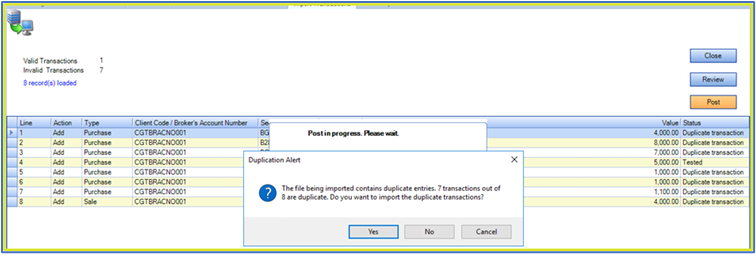
- Cancel stops the import.
- No allows the non duplicated transactions to import.
- Yes enables a further warning.
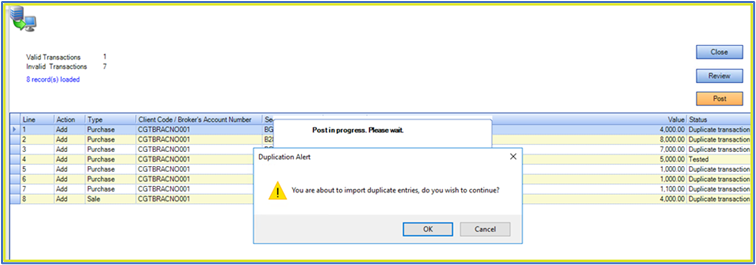
-
Cancel stops the import.
- OK allows ALL the transactions to import.
Please see Notable Issues regarding deletion of duplicate transactions.
Export to Excel
We have enabled the data export to Excel functionality and added the following icon to the ribbon bar. All data present in grid is exported to an excel file:
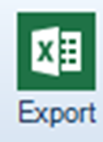
Creation of portfolio period
With the changes detailed above as part of the import routine, when doing a ‘batch’ import we now create the Portfolio Period as part of the import routine.
Notable Issues
The following issues have been identified in this release:
Using an import file to delete duplicated items deleted all transactions with the same details
On testing the ability to import duplicate purchase or sale transactions, we have considered scenarios where a user may erroneously select OK to the second prompt. In this scenario, there could be many duplicated transactions imported and the preferred method to undo this, may be to use an import file to delete the incorrect rows.
E.g. There may be five duplicate rows of data (all with the exact same information), but only four of these rows are correct, an import file is created to delete one row. On importing that file, the software currently matches all items containing that data and therefore deletes all five rows, instead of the intended one row.
When adding data, we strongly advise:
1. Do not reimport import files that have previously been imported.
2. Double check the import data and if in any doubt as to what is to be imported, select No to the first prompt followed by Cancel to the second prompt. Manually add in any correct duplicated transactions.
3. Similarly, if incorrect duplications are imported in error, remove the duplicated rows individually, by highlighting the row in the portfolio and selecting the Delete.
We are investigating this issue further and are looking to correct it in a future release.
