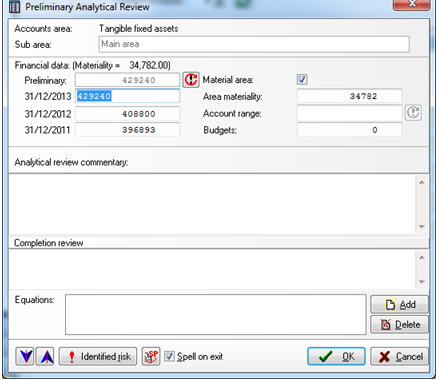Module 9 - Audit Journals (PCAS)
- Last updated
- Save as PDF

Putting through a journal
Select audit journals from data entry drop down.

The following is a description of the purpose of each field in the form:
- Journal number: Sequential number allocated by the system.
- Journal agreed with client: Confirmation of the status of the journal, i.e. has correction of the financial statements been agreed with the client. If this box is ticked this informs the system that the journal has been agreed. Check that TB is not in ‘draft mode’ otherwise will not be able to put through a journal agreed with client
- Adjusting, Reclassification, Projected misstatement: Initially journals entered are potential journals and will not adjust lead schedules or the Trial balance and form the summary of unadjusted errors. Adjusting and Reclassification journals can be converted to journals agreed with client, which will then be reflected in the TB and on lead schedules, or cleared using the trifling not adjustment tick box.
- Difference in judgment or Errors of fact: All journals will be recorded as errors of fact unless you indicate that they represent a difference in judgment.
- Narrative: A 200 character narrative describing the nature of the entry. A narrative should be provided on all lines.
- Working paper ref: A 20 digit reference to show the source or working paper from which the journal arises. The reference is shown on the journal listing and may be left blank.
- Account code: Enter the nominal account to which the journal relates, you can use the Pick button at the top of the dialog to select the account from the list of nominal codes.
- Amount: Enter debits as positive, unsigned figures, and credits as negative amounts.
Click Store to save the journal.
Journal report
This may be produced using the Print or Display buttons, . The report includes a profit reconciliation showing the profit per accounts and how this is adjusted by agreed journals.
. The report includes a profit reconciliation showing the profit per accounts and how this is adjusted by agreed journals.

Further pages show the schedule of unadjusted errors and trifling journals.
Exporting journals back to accounts production systems
Select the appropriate export option from the Utilities menu to create a file for importing to the accounts production system. You can also use the Export journals button to export the journals as a CSV file.
Lead schedules
Journals agreed with client will update TB and lead schedules. To access lead schedules, open up the current audit file. Select relevant audit area and select lead schedule. The lead schedule will show any audit adjustments put through that have been selected as agreed with client.
Also, the lead schedule can be annotated to show notes or hyperlinks to other documents within the client file (e.g. spreadsheet provided by client). To activate this routine, select the annotation button from the dialog.

Effect on Materiality
Select Materiality review from the Field work folder of the file index. The report shows both the original calculated materiality figure based on the Trial Balance and review figure after journal entries have been put through.
Final Analytical review points
These can be entered into the Completion review box on the Preliminary Analytical review dialog screen.