Folder Configuration

Configuring folders with CCH Working Paper Management
Renaming folders
- To rename a working papers folder, right-click on the folder and select Rename
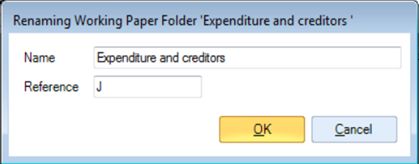
- Make the necessary changes and click OK
- Individual papers can be renamed in the same way
Removing papers
- To remove a working paper from a section, select the red cross next to the working paper you wish to remove
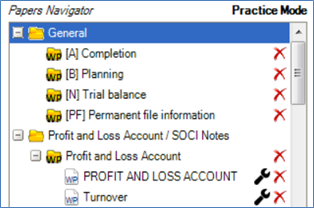
- A warning will appear before the paper is deleted
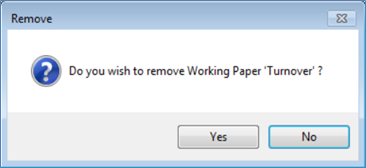
- If you wish to delete an entire working papers folder, click the red cross corresponding to the folder icon instead of to the paper icon

- If you remove a folder all the papers contained in that folder will also be removed
Note: the statutory database folders within the tree can’t be deleted or changed
- If the paper you remove has a reference, the references of the other papers will automatically be updated
Changing the reference
- To change the reference of a working papers folder, right-click on the folder and select Rename
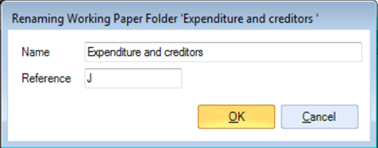
- Make the necessary changes and click OK
- The references for all papers contained within that folder will automatically be updated
- The reference for individual papers can be changed in the same way
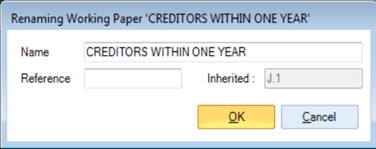
- The inherited reference for that paper can be overwritten here if require
