How to apply tags within a format at the master level

A user with permission to access the Format Designer in the Maintenance area of CCH Accounts Production is able to apply tags directly into a format within a master pack.
The advantage of applying tags at a master level is the tagged information will be available to all clients using that master pack.
Steps of how to apply tags at a master pack level
1. Make sure a Draft master pack has been created and is not published (File > Maintenance > Accounts > Master Pack)
2. Navigate to File > Maintenance > Accounts > Format Designer
3. From the top ribbon click Select Accounting Period in order to choose a client and accounting period to 'borrow' the data from that client to facilitate the process of visualising the data within the format. The Collection grid will shrink and you can expand it by dragging to the right with your mouse
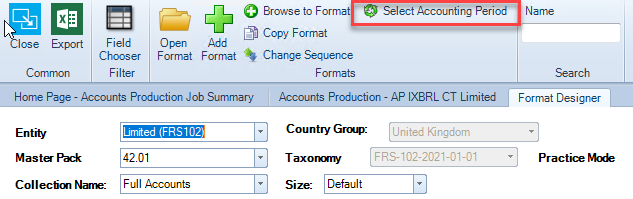
4. Double click on the format on which the tags are to be applied
5. From the ribbon click on Draft and click on Show iXBRL Tags
Make sure the Suppress Tag Change is not highlighted
6. Apply the required tags on the cells by right clicking on the cell and click on Edit iXBRL Tags. The cell must have a formula otherwise a tag cannot be applied.
7. The following screens appear, the first line on the left screen shows the formula of the cell and whether the format is Practice (i.e. master level)
- Click the Edit button
- Click on the ellipsis button to display the Taxonomy
- Search for the tag or go to the folder using the scroll bar on the right
- When the tag is located, highlight it, make sure the Date Context is correct and click OK
- The Tag properties grid shows the legislation reference for the tag
8. Once the tags are applied, the cells are highlighted in ORANGE for the current period and in GREEN for prior period, as per example below:
9. Save the format and before you close it add into the Comments box the changes made in the format.
10. The tags applied will be within the format and available to all clients who are using the master pack in which the tags were applied.
Caution: Care must be taken when amending / adding tags at a master level as all clients using the master pack in which the changes were made will be affected.
The user must have access to the CCH Accounts Production maintenance area in order to apply tags at a master level.
