Document Search Panel

Client / Contact Search Fields
The quick search fields available for the client/contact Document Centre are as follows:
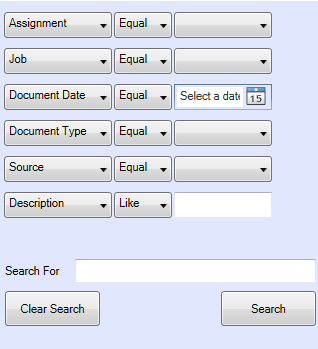
Assignment: The pick list is limited to those available on the client. A blank line is available to reset the search to "equals any value". The assignment line is unavailable for pure contacts as assignments are therefore not appropriate.
Job: The available fields limited to those available on the client. A blank line is available to reset the search to "equals any value". The job line is greyed out if it is for pure contacts.
Document Date: This field has a date picker or the user is able to manually enter a date. Other operators such as "is current week/month/year" etc can also be used against this field. The date picker includes an option for "none" to reset the search to Document Date equals any value”.
Document Type: The available fields are a pick list limited to those available on the Client library. A blank line to reset the search to "equals any value" is also included.
Source: The available fields are a pick list of all available sources. A blank line to reset the search to "equals any value" is also included.
Description: The field is a free format search field. The search is applied anywhere in the Document Description and does not need to be prefixed with D%.
Once values have been added to the relevant fields, select Search to return the results.
Note: Values are only needed against required fields, the remainder should be left blank.
Global Document Centre Search fields
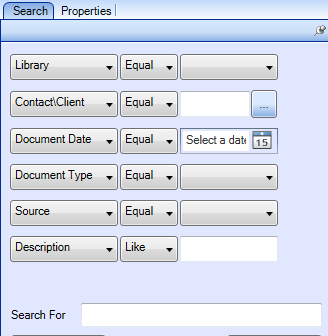
The Global Document Centre similarly has six default Fixed Fields:
Library: The available fields are a pick list limited to those libraries where the user is able to view some or all of the document types. It includes a blank line to reset the search to "equals any value".
Contact: If the user types in a client code, name or part of a name and uses enter or tab the Find Contacts screen launches. An ellipses is available to go straight to the Find Contacts screen. The client line is greyed out if the library selected is not the client library.
Document Date, Document Type, Source and Description fields behave in the same fashion as the Client/Contact Document Centre.
Search For field
This is a free format field. Any values entered in this field will search on the File Name of documents within the document centre.
Clear Search button
The Clear Search button clears all searching criteria including the free format field. The document results grid also clears. If Advanced Search has been used, then Clearing the search will reactivate the Quick Search fields
Save/Open Search
The Save Search and Open Search buttons are displayed at the foot of the Search panel. when a saved search is Opened, there is an option to Edit the search.
Advanced Search
The Advanced Search button is at the foot of the Search panel. On selection, the existing advanced search loads. Any criteria entered in the fixed search panel is carried into the advanced search. On exiting the Advanced search, the criteria is displayed as a hyperlink underneath the Quick Search Fields, which are grayed out until the advanced search is Cleared.
