Saved Trial Balance

Saved Trial Balance
Within CCH Accounts Production trial balances that have been filtered and saved from within the trial balance screen will be listed here. Note: If the data is coming from CCH Trust Accounts the process differs, data comes directly from CCH Trust Accounts: CCH Trust Accounts
To Access Saved Trial Balances

Click on Saved Trial Balance from the Transactions folder in the Task Bar list.
If there are saved trial balances Saved Trial Balance will appear in bold with a number in () , e.g. (3) to denote 3 saved trial balances.
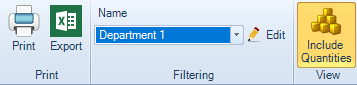
Viewing Saved Trial Balances
From the ribbon click on the down arrow to the right of the Name to display and select a trial balance which has been saved. This will then be displayed on the screen. If quantities have been included ensure you click Include Quantities on the ribbon.
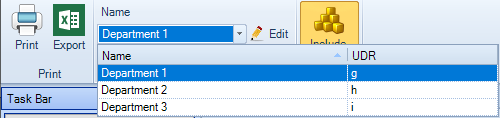
Deleting a Saved Trial Balance
Click Edit on the Ribbon. The Saved Trial Balance Maintenance dialog appears.
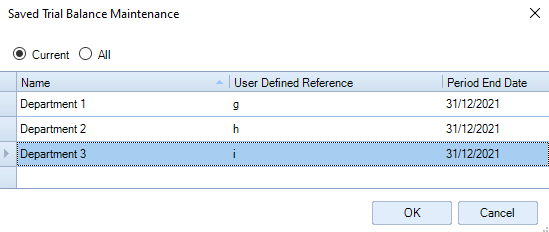
Select Current or All.
Highlight the row to select the trial balance to be deleted, if you have more than one trial balance saved.
Press the Delete key on the keyboard and then click Yes on the confirmation message that appears.
When done click OK to close the dialog.
