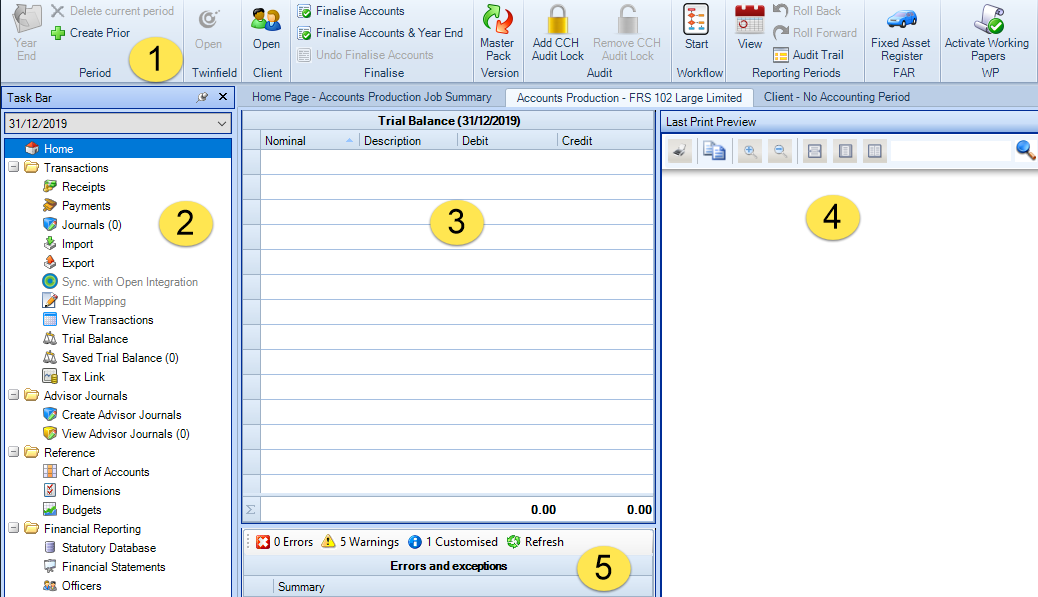Home screen within CCH Accounts Production

1. The Ribbon
The Ribbon, at the top of the screen, displays Actions which relate to the chosen Task (work area/screen). Common Ribbon Options within CCH Accounts Production
2. The Task Bar
The Task Bar, on the left-hand side, lists the different work areas, which are divided in an Accounts Production Home screen and four folders:
- Transactions
- Advisor journals
- Reference, and
- Financial Reporting.
Left click to select the relevant work area, this will then be shown on the Accounts Production tab.
At the top of this list is the year end date of the period you are currently in, this Accounting period drop-down list shows the period end date of the data currently being accessed. If you have data for more than one year/period click the down arrow to select an alternative period to work on.
If you wish, by using right-click on a work area you can detach, or open in a new tab, thus enabling you to, if detached, move the main view on to another screen, or if opened in a new tab click between tabs.
3. Trial Balance
In the centre is a snap shot of the current year's trial balance, it allows drill down and editing. The editing functionality is dependent upon permissions and is locked if using Open Integration through OneClick.
4. Last Print Preview
To the right is a copy of the last full previewed set of accounts, this will be updated each time you preview a full set of accounts from within the Financial Statements screen.
5. Errors and Exceptions
The errors and exceptions panel gives information for the client for the current period.
Dependent upon the Entity type in use, you may additionally have access to an Exception report, usually plced at the top of teh Full Collection, if not it will be in the Management Collection.
Click on the summary text to access the area within CCH Accounts Production that requires attention.
The buttons that run along the top allow the messages to be filtered.
The second tab called Workflow, when selected, will display details of the current workflows attached to this accounting period.
Due to the importance of the information displayed on the Errors and Exceptions panel, each time you select the Accounts Production home screen it will default to showing the Errors and Exceptions panel and not the Workflow screen.