Central Homepages for Accounts Production

There are many Central homepages and two in particular for CCH Accounts Production, being a list of clients with accounting periods set up in CCH Accounts Production and / or a list of localised formats for those clients.
Introduction
There are two Central homepage for CCH Accounts Production.
- Job Summary
This homepage will display the most recent accounting period for clients in Central that have at least one accounting period set up. There are two hyperlinks for navigation, one on the Name field and one on the End field will navigate directly to the client's home screen (Name) or directly to Accounts Production for that client (End).
- Localised Formats
This homepage will display a summary of localised formats (pages/notes) within a client. There are two hyperlinks for navigation, one on the Name field and one on the End field will navigate directly to the client's home screen (Name) or directly to Accounts Production for that client (End). This is useful for those administrating CCH Accounts Production to be able check on efficiencies and whether master level changes would be more efficient.
Setting up the Accounts Production Homepages
- Click HOME from the Bottom or Top of your screen.

- Choose a blank View from Views on the ribbon.
- Click Customise on the ribbon, this will open the Toolbox.
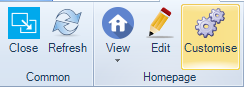
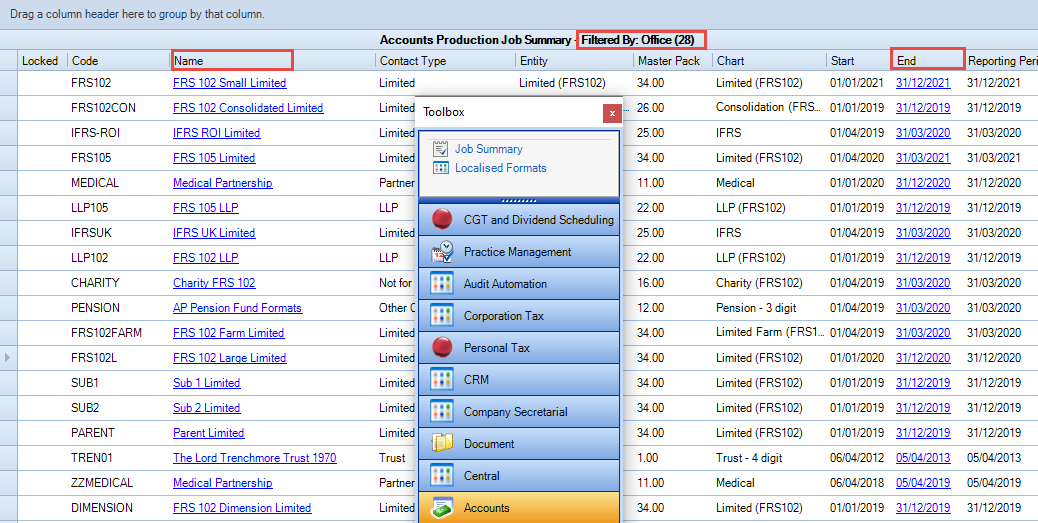
- Select the Accounts drawer, click and drag the Job Summary or Localised Formats to the top left of your screen and resize as you wish using your mouse, you can expand when the cursor changes to an arrow ↔
- Right click anywhere on the grid and select Show Field chooser, double click on Master Pack to display this column.
- Close the Toolbox.
- Resize columns using your mouse.
- Click Customise again to show Toolbox and then close Toolbox, the display is now saved.
- Click on the Edit pencil on the ribbon, rename your Homepage from e.g. View 2 to wording of your choice e.g. Accounts Production Job Summary or Accounts Production Localised Formats, Save to close.
- The two hyperlinks on the homepage allow you to navigate directly into the client's home screen, or directly into Accounts Production.
- The page may be filtered, right click at the top of the homepage by the wording Filtered by ... select.
- To save the current view open the toolbox and close it again by clicking on Customise on the ribbon.
You can put both options onto one Homepage but due to the volume of clients, it may be preferable to have two separate homepages.
